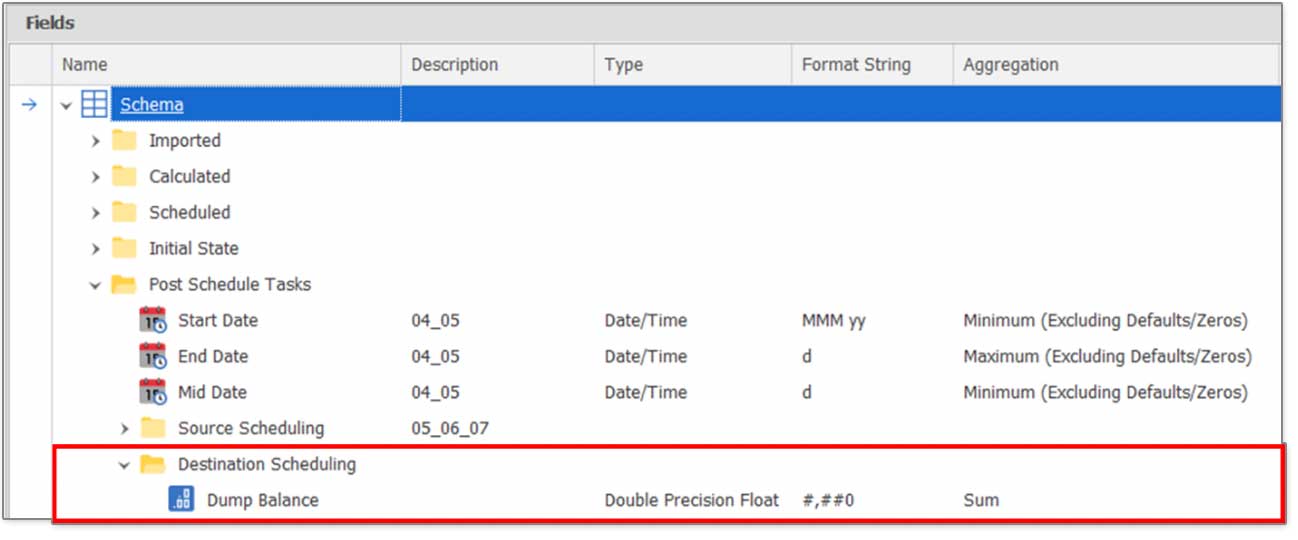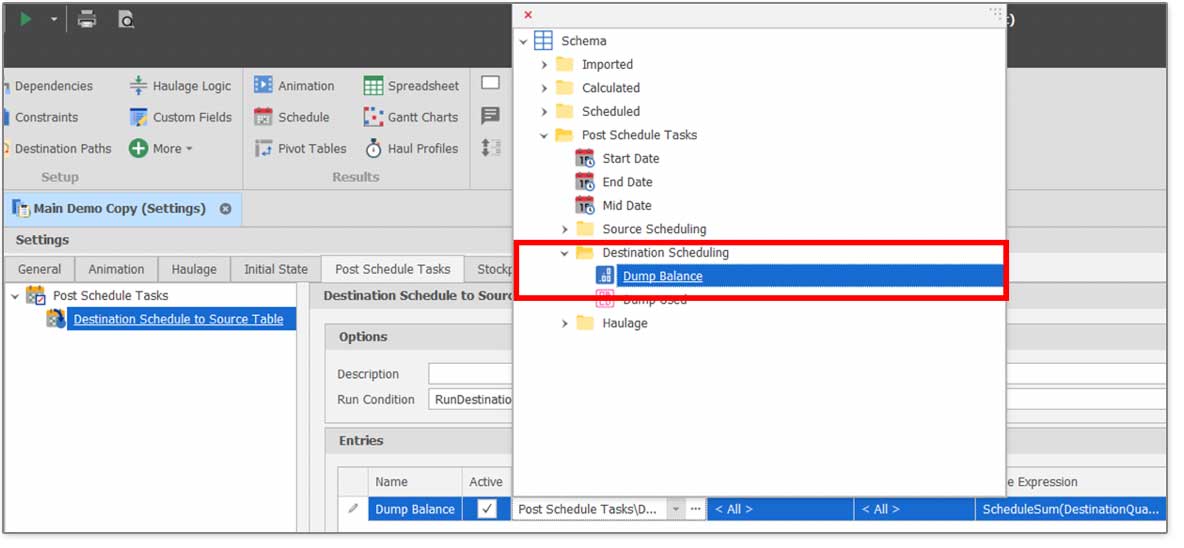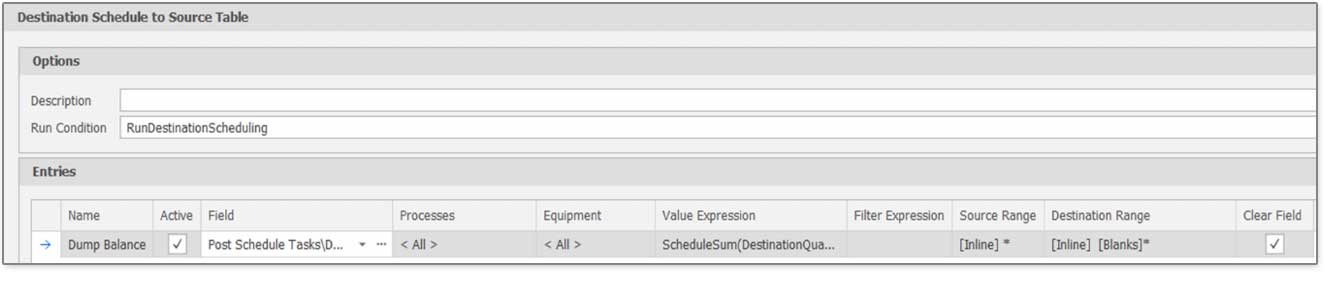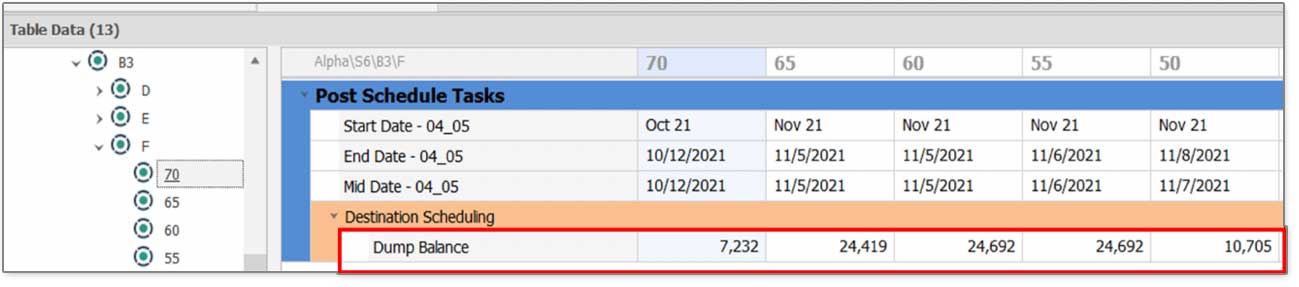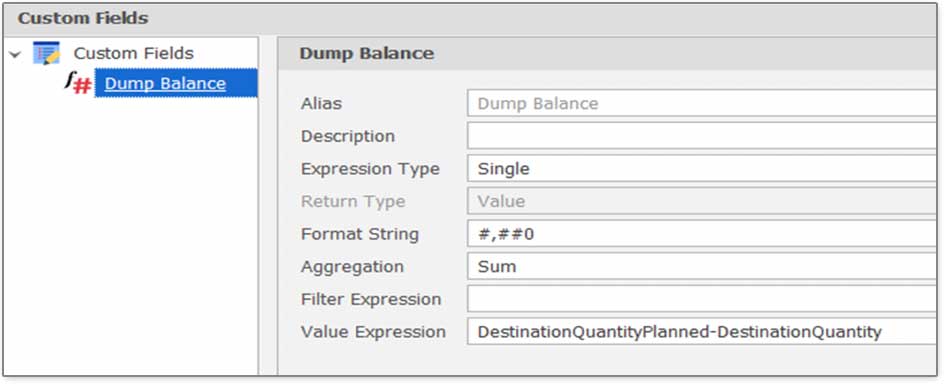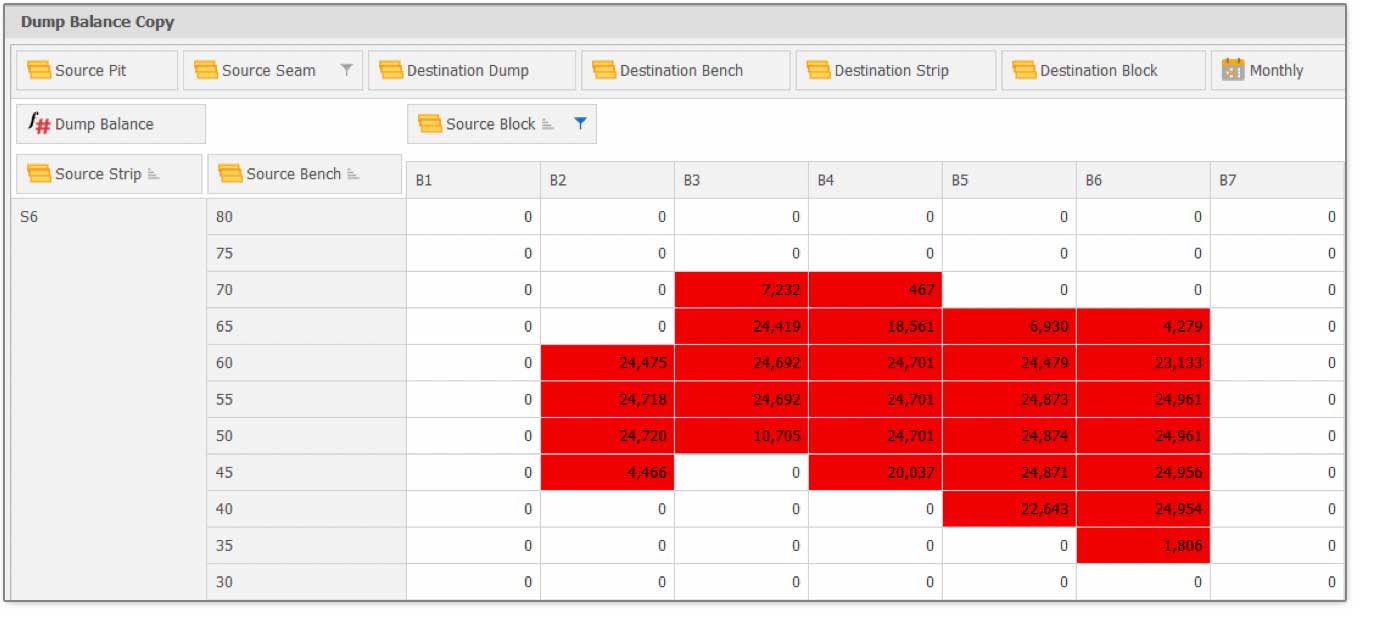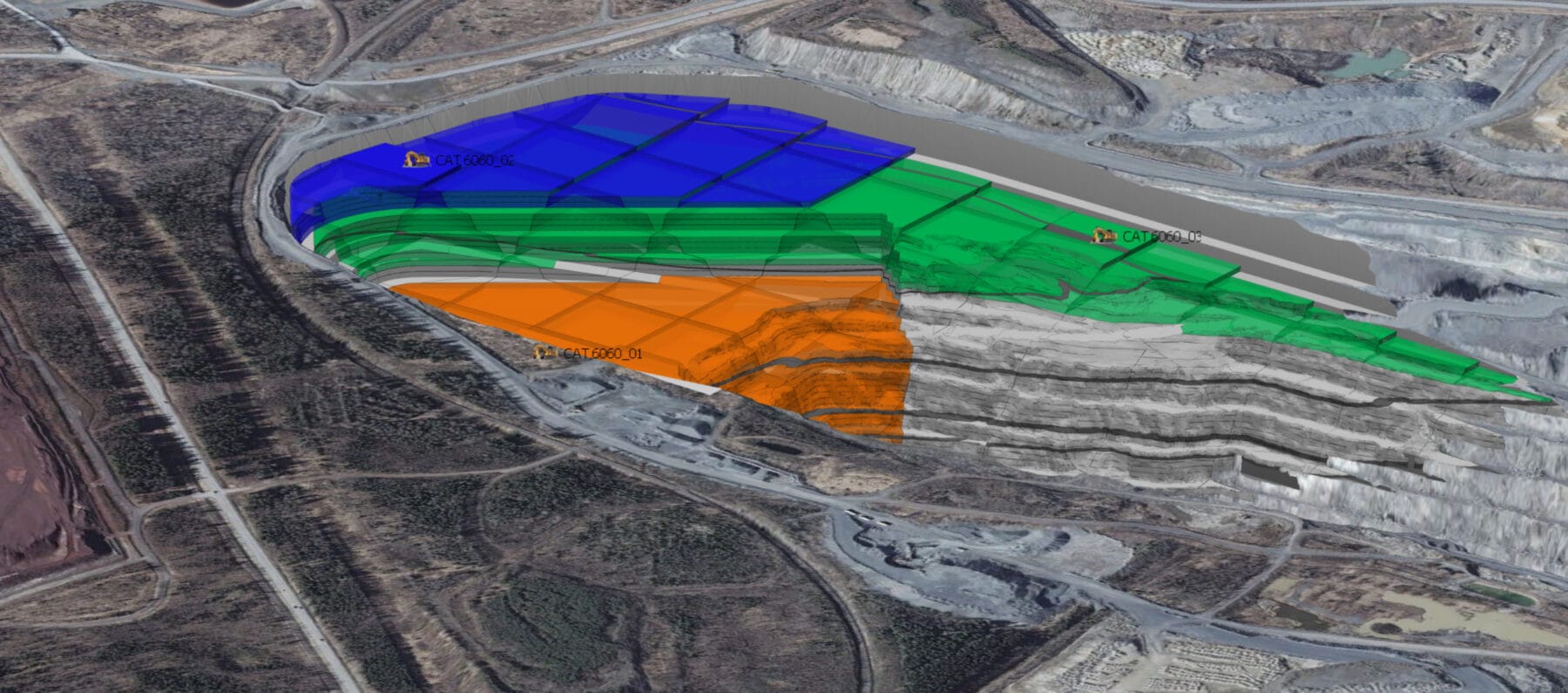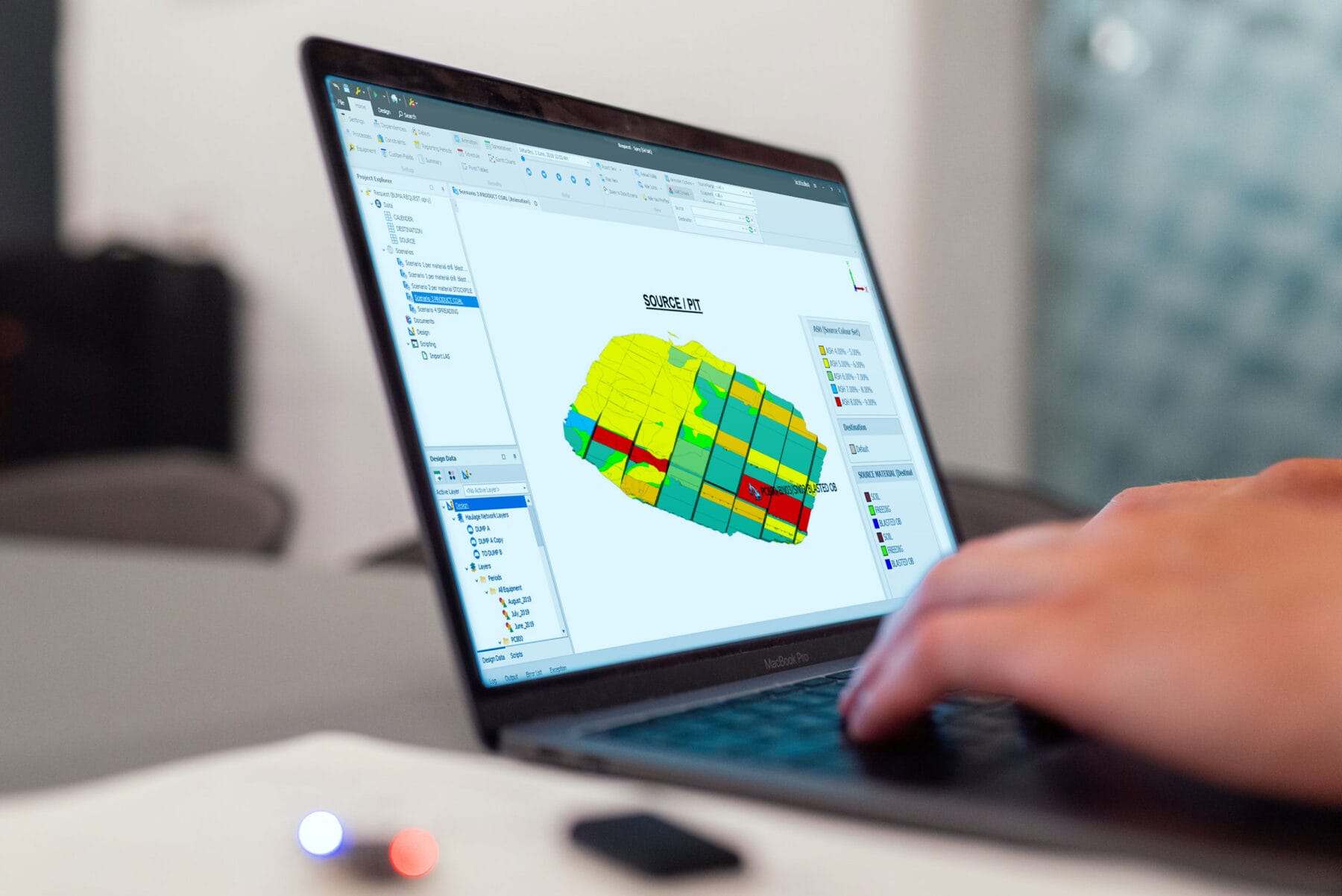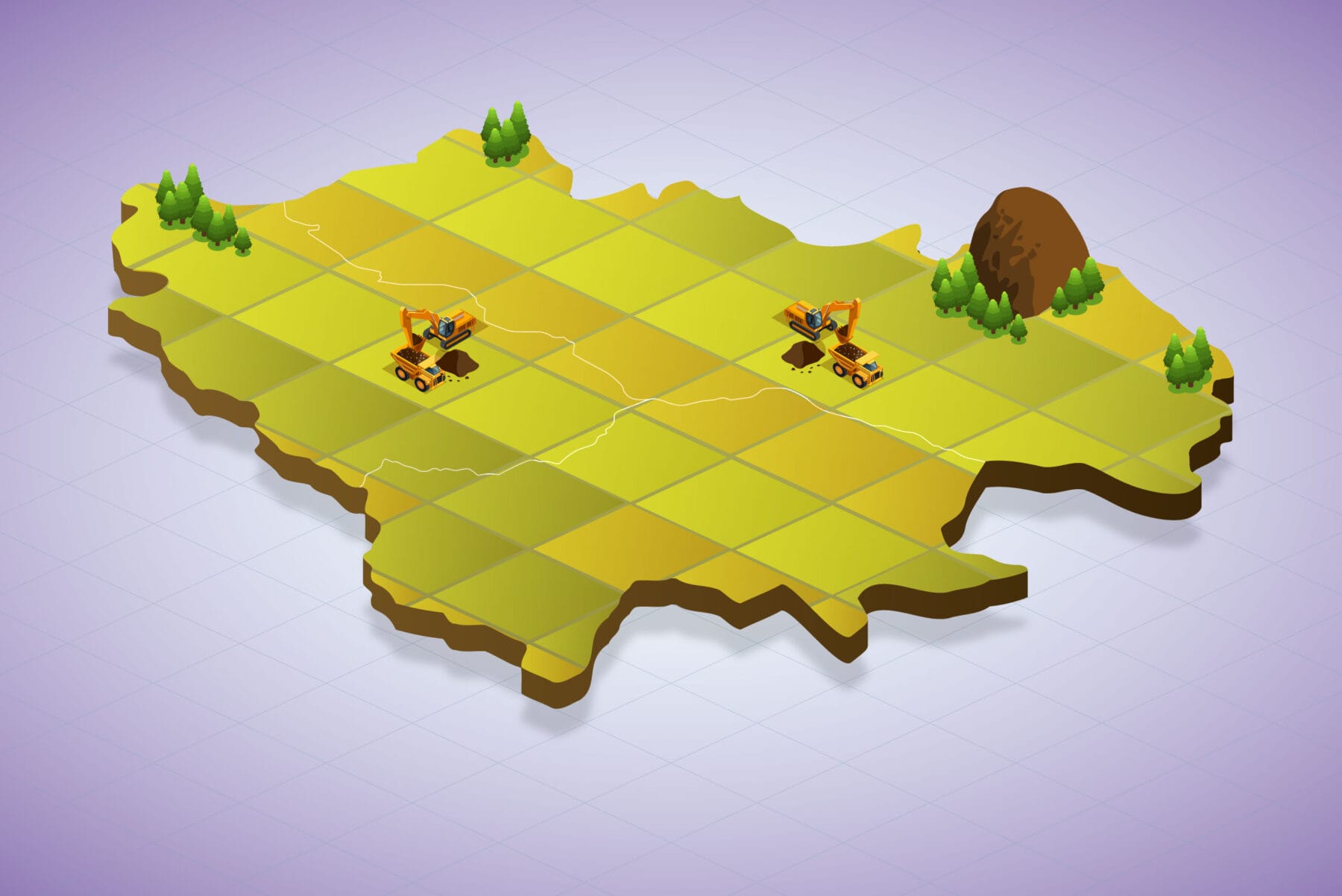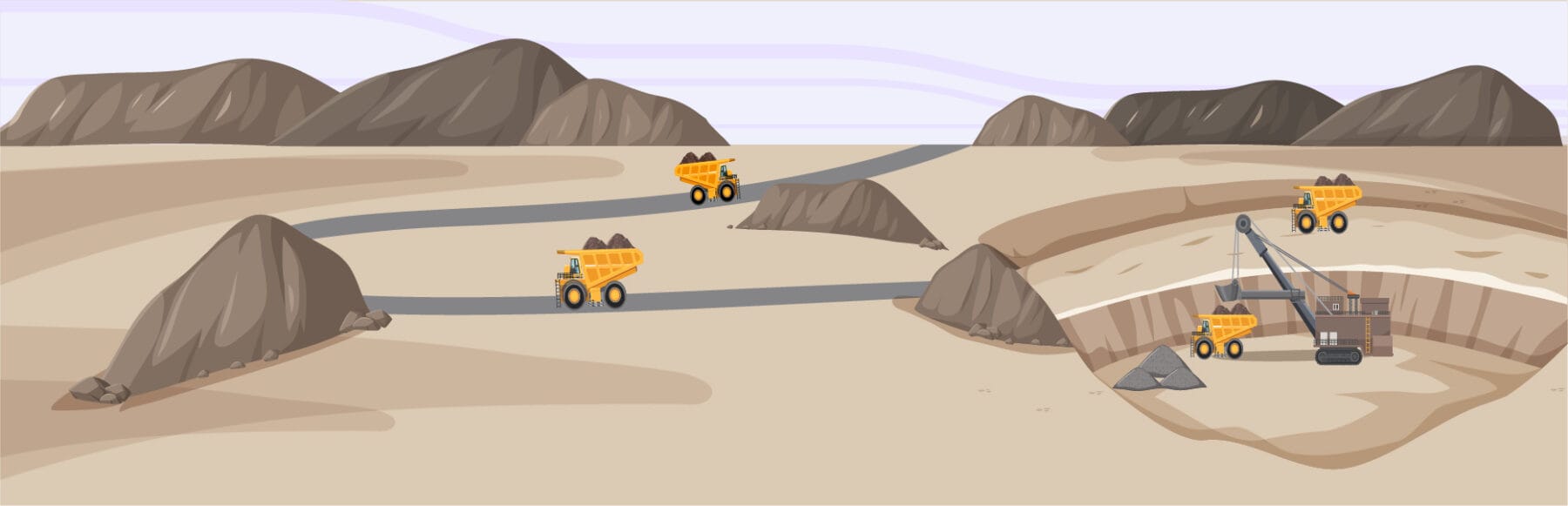The steps to check disposal availability are easy with Spry:
1. Create a new field for Dump Balance in the Source Table
Choose the Double Precision Float and Aggregation Sum
2. Choose Scenario – Settings – Post Schedule Task and create New Copy Schedule Results to the Source Table
- In the Options – Run Condition section, choose RunDestinationScheduling
- In the Entries section add the Post Schedule Task Entry that was created in step 1
- Name. Enter the name, for example “Dump Balance”
- Value Expression filled as follows:ScheduleSum(DestinationQuantityPlanned) – ScheduleSum(DestinationQuantity)
- Other settings by default
3. Run Scenario by right clicking on Post Schedule Task then select Run
4. To see the results, open the Source Table. The Dump Balance value will be displayed as below.
5. You can also see the results through the Pivot Table by adding a custom “Dump Balance” field.
From the Pivot Table above, there are several Blocks Strips whose Dump Balance value is more than “0”. This means that there is insufficient disposal space available and additional disposal space is required so that the material on the Blocks Strips can be moved to the disposal area.
If you’re having problems with these features, please contact us at CallCenter@mitrais.com.