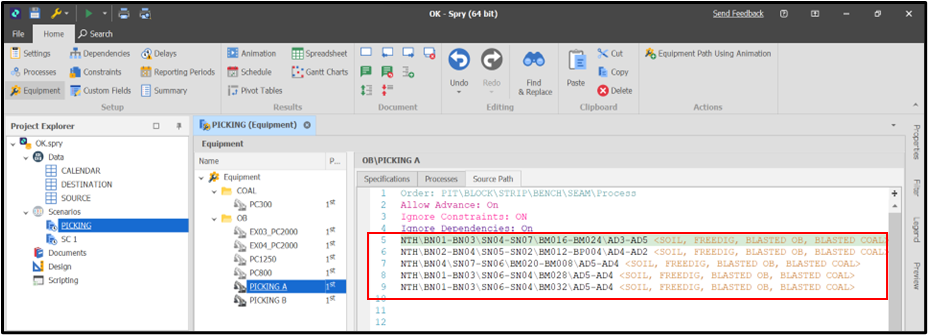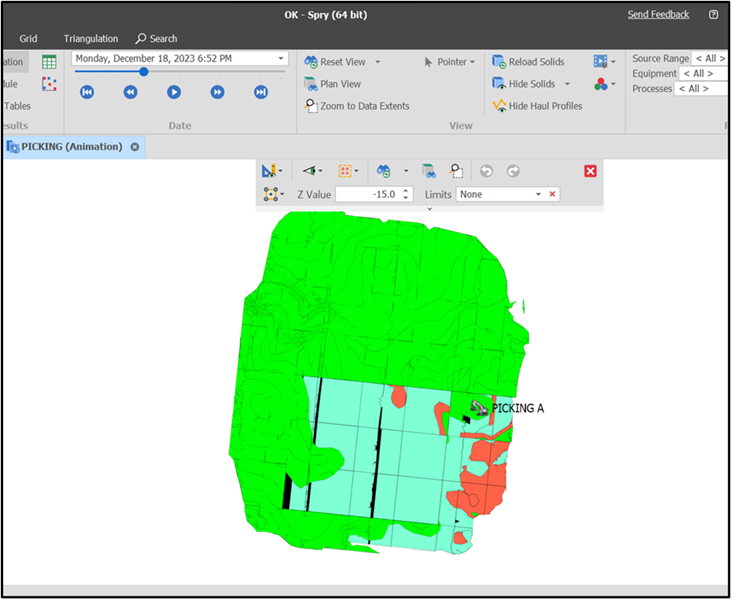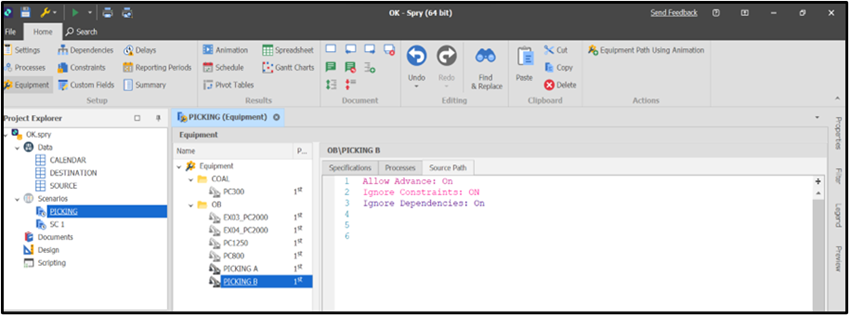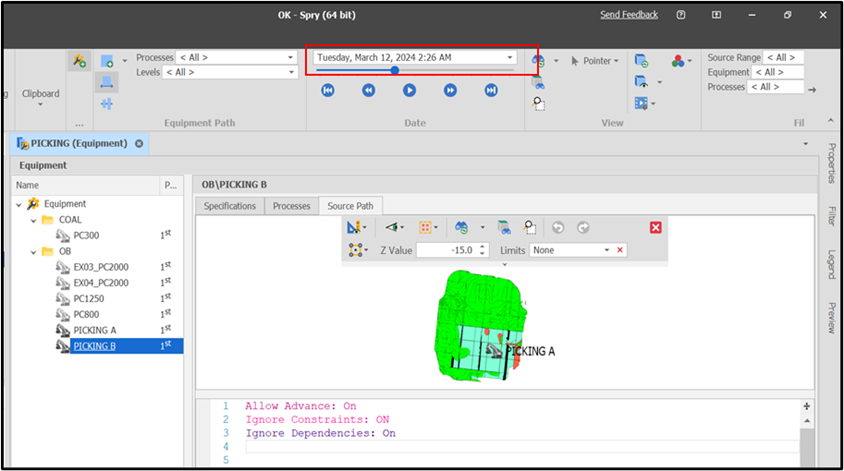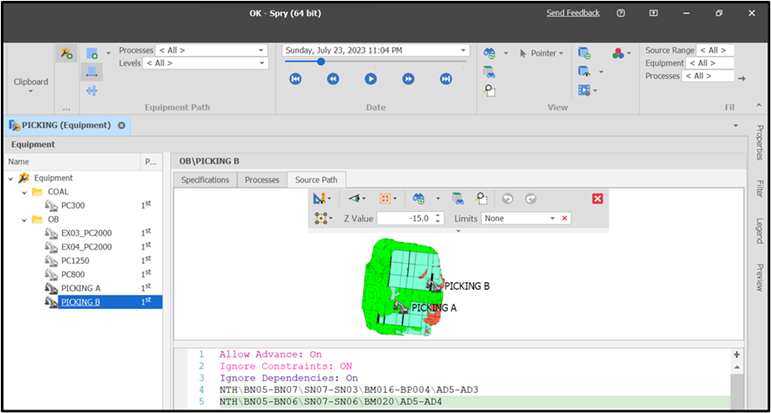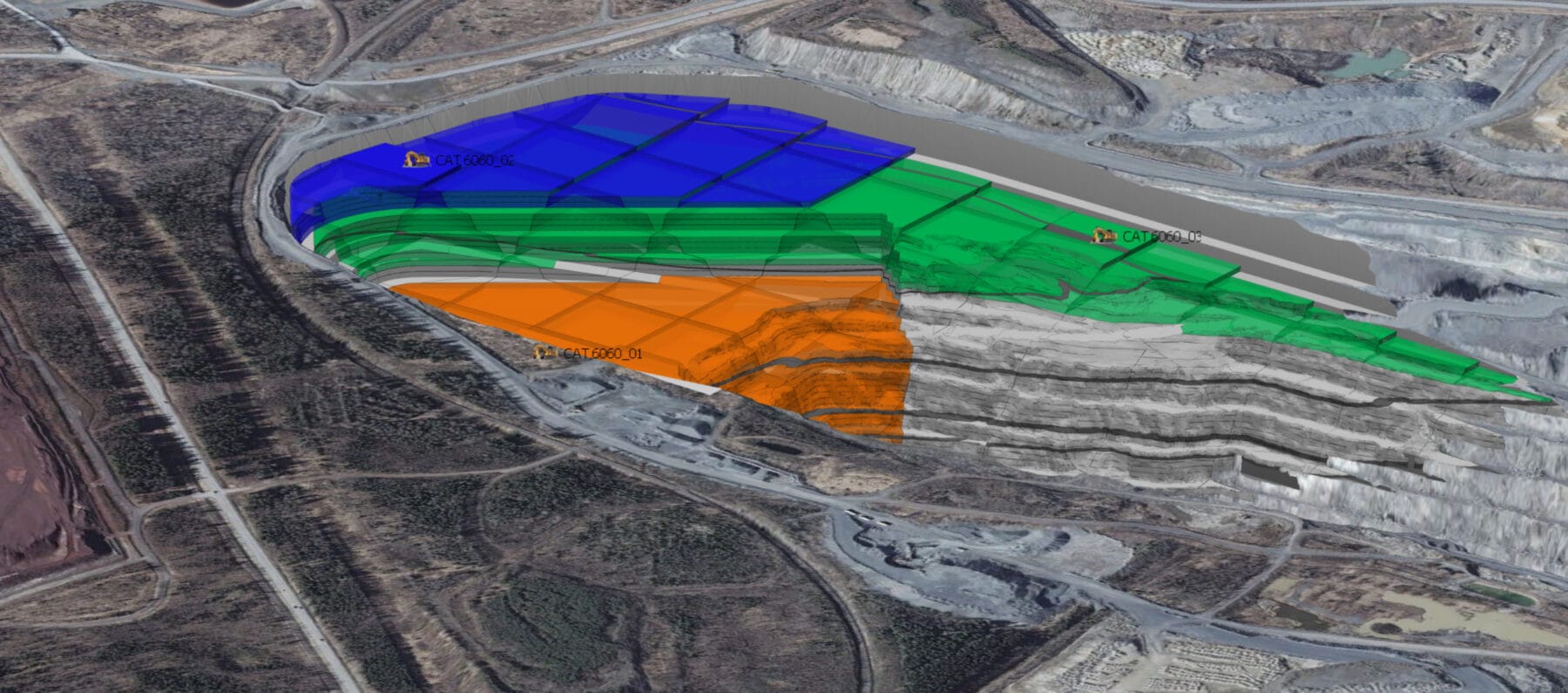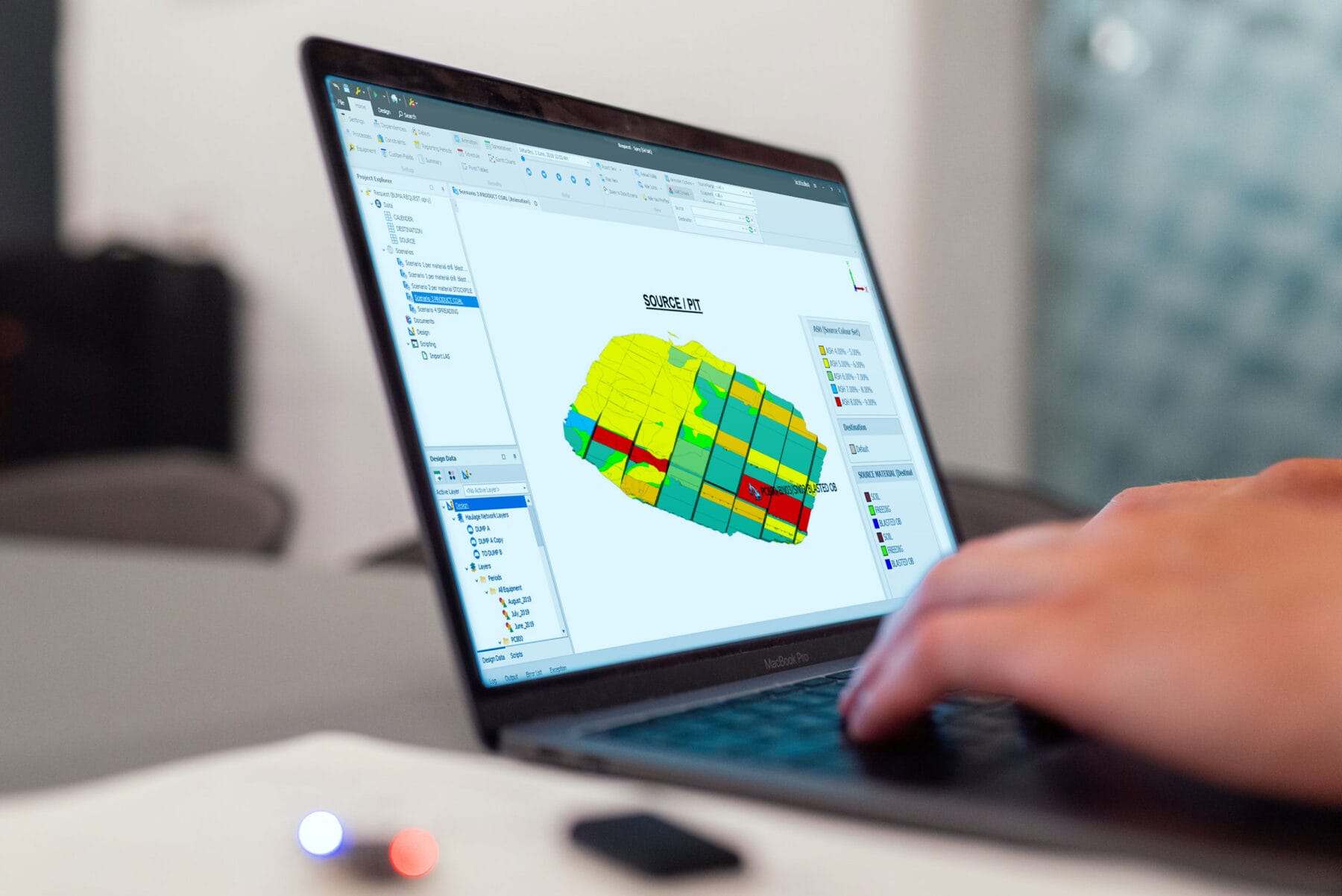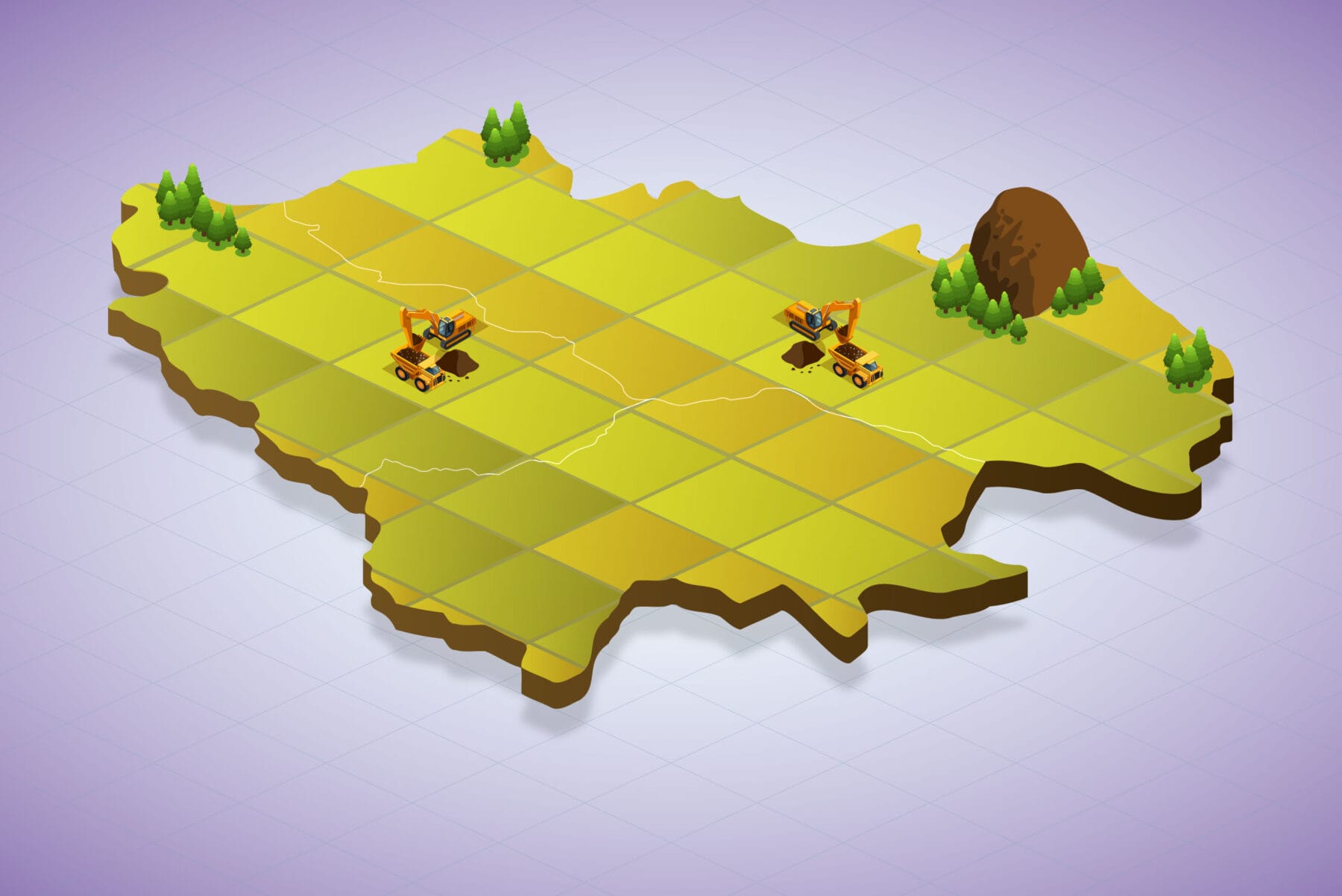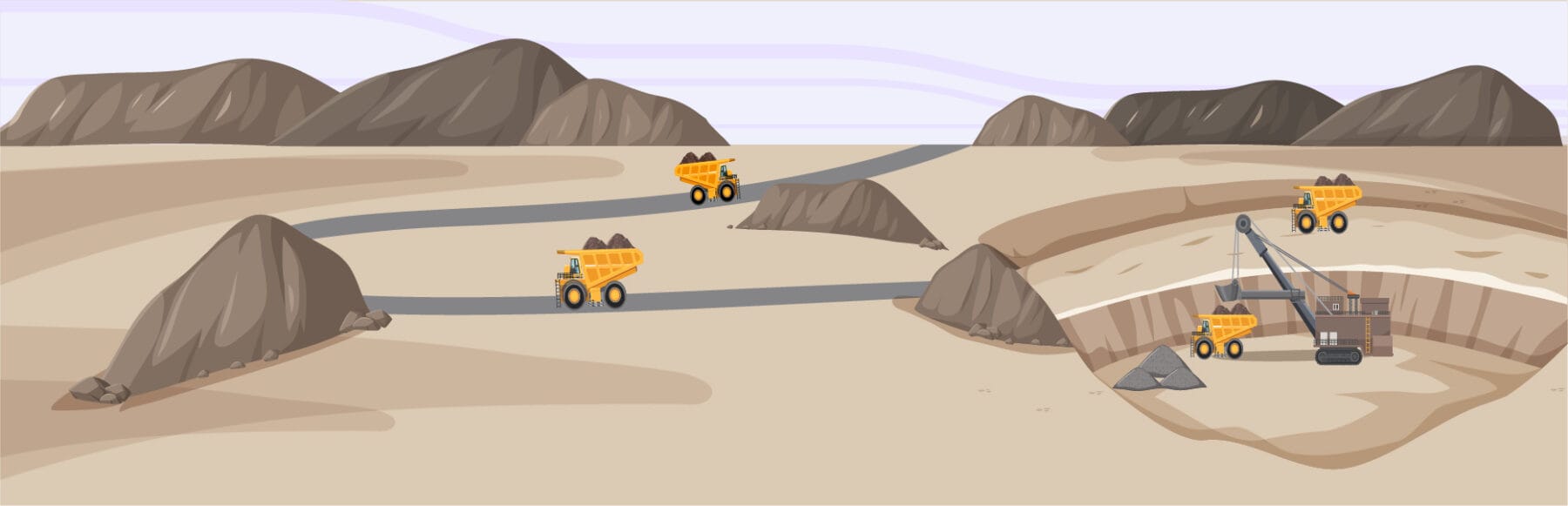When conducting manual scheduling, you will be determining the work area for each piece of equipment during specific time periods. Sometimes, there is a chance of forgetting the work area boundaries for each piece of equipment, which may lead to overlapping work areas for different equipment (Multiple Equipment). This can be prevented by following the tips below:

Build or extend your team with our experts!
Book a complimentary consultation with an experienced Australian-based professional. Schedule a meeting today.