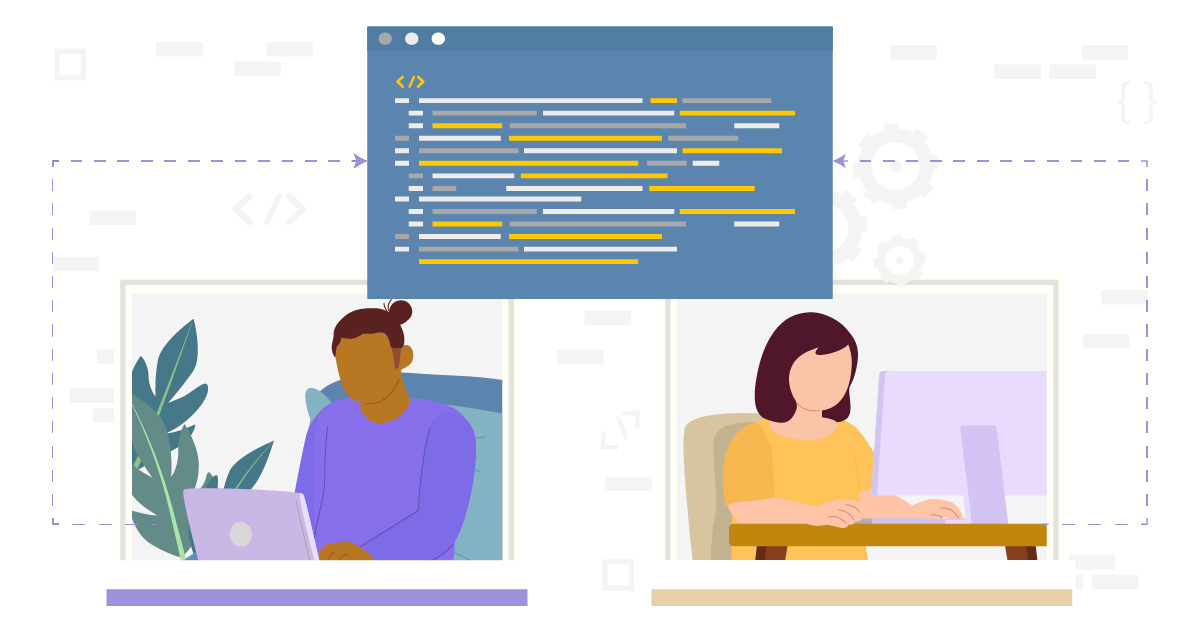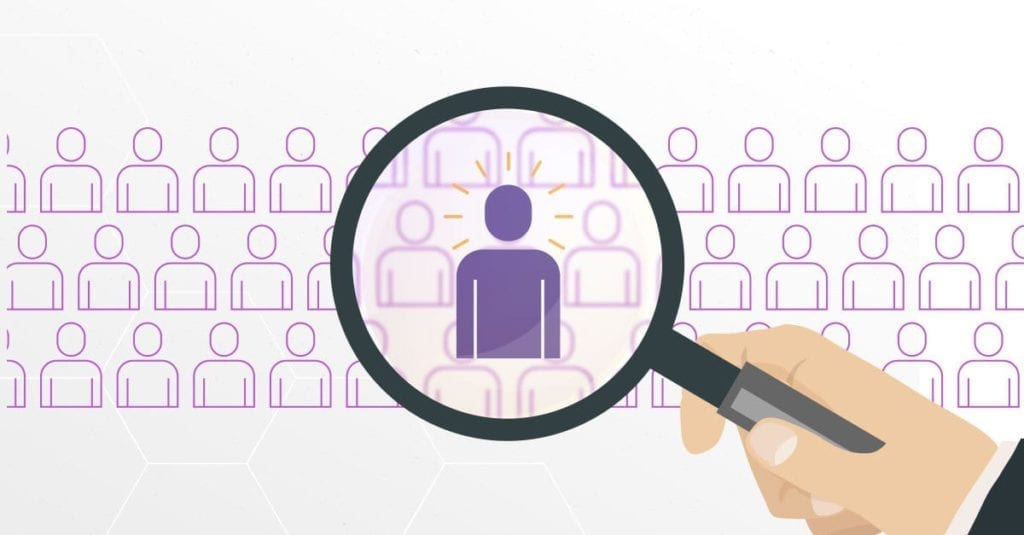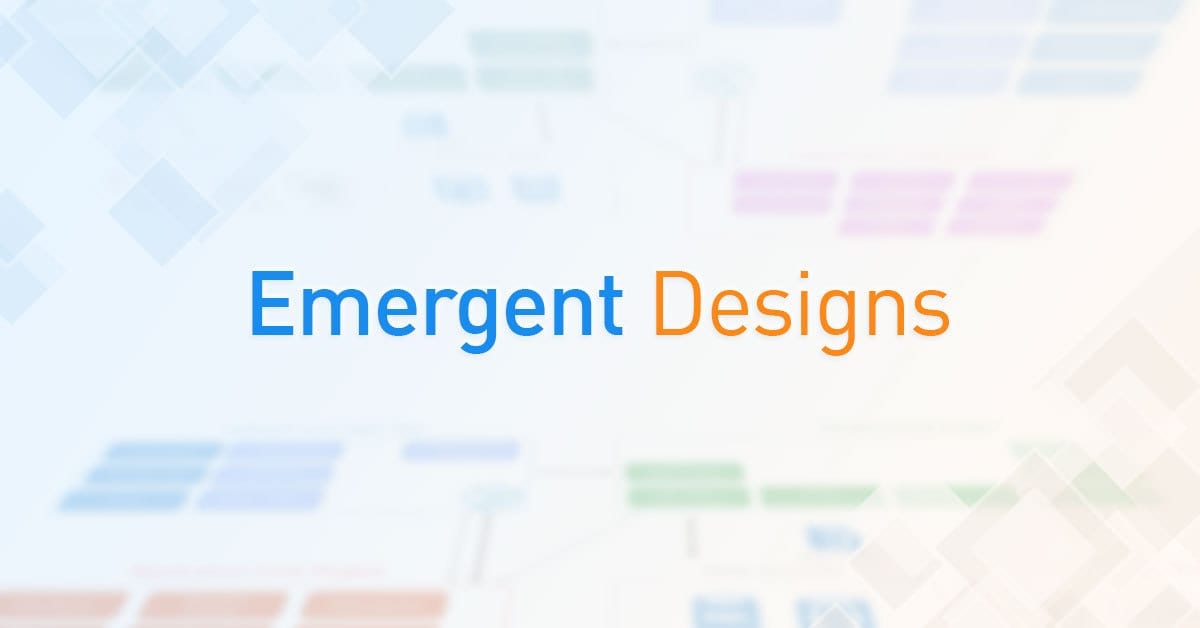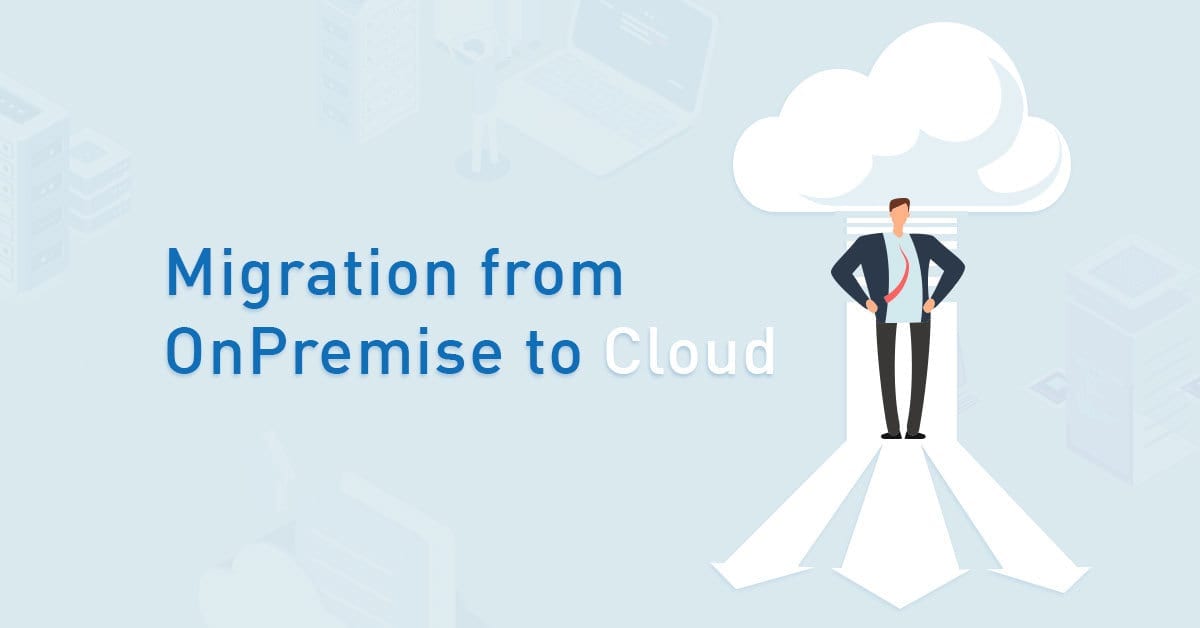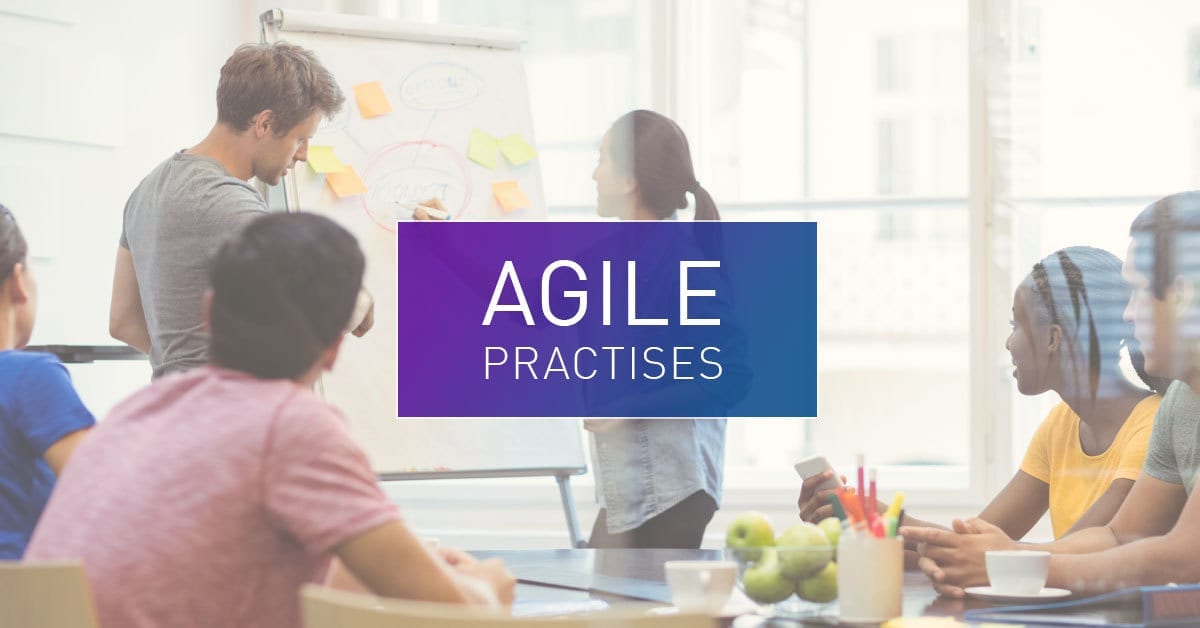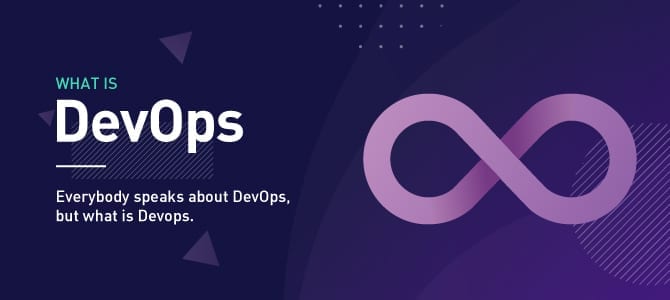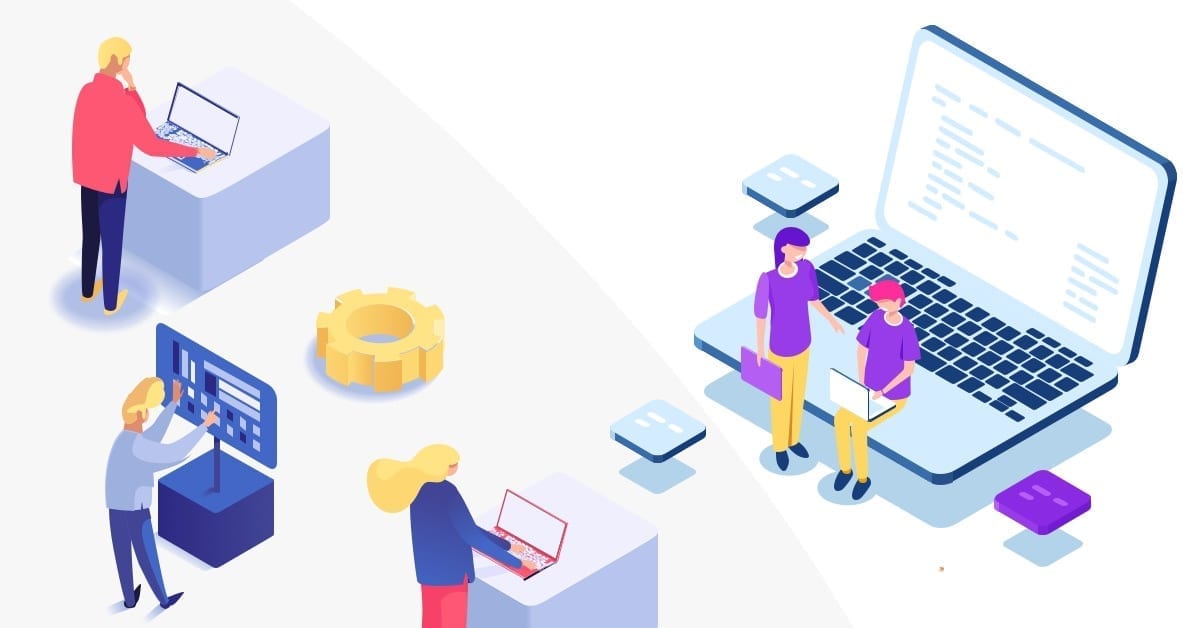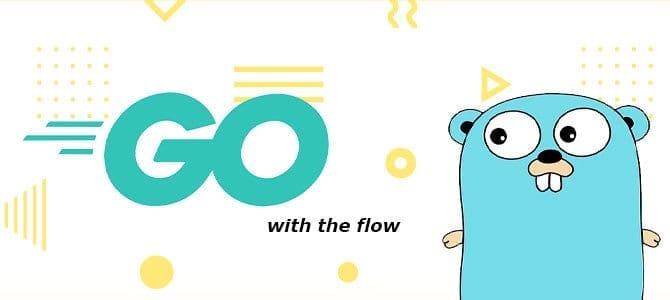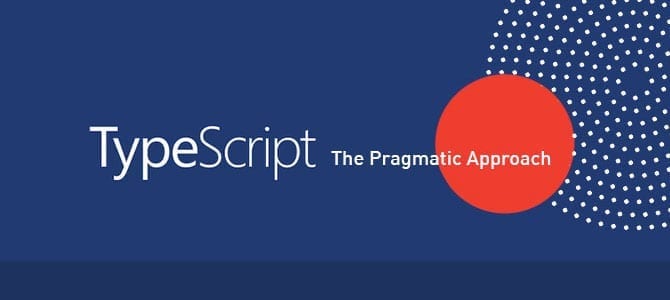Since the COVID-19 pandemic is not over yet and we are working from home, sometimes we encounter several problems, one of which is that we are not able to do pair programming, which is a common part of the development process. We are asking help from teammates to solve the problem or just to share knowledge with others. It is usually done closely, and it cannot be done when we are working from home.
Don’t worry, there is a solution to this condition. Especially for Visual Code Studio users, we can use the Live Share visual studio code extension. It helps with pair programming and code collaboration, even though we are working from home. Using this tool, we can share our code then our teammates can jump into the session.
Installation
Search the extension tab for Live Share Extension Pack. This extension contains Live share itself and Live share audio. Live share audio allows us to talk during the sharing session. All members that are invited to this session should install this extension in their workstation first.

This extension is free, you just need either a Microsoft or Github account. Sign in first before initiating a session or joining a session.
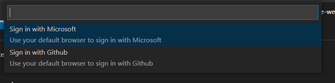
Initiate a Session
It is very easy to initiate the session. Just start a new session through the live share extension. Once the session is started, live share will give a link. We can give this link to teammates who want to join. We also can invite them one-by-one through the contacts tab. If your teammate clicks the link and they have not installed it yet, it will automatically give them a warning with a suggestion to install this extension.
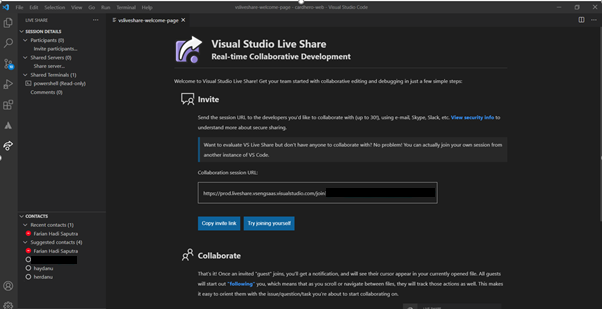
It would be better to activate audio calls for every session that you have.
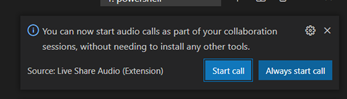
Collaboration
There are two kinds of collaboration that we can do in this session. First, all members have the ability to explore the shared code freely. Second, one member is the presenter, and everyone can see wherever the presenter goes.
1. We can collaborate with teammate
Everyone can open every single file in a shared project code. In the screenshot below, we can see any page that has been opened by our teammate, and even the line of their cursor. When we are on same page; we able to see their cursor movement. You can also give them write permissions.
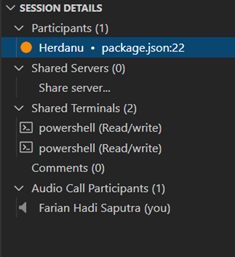
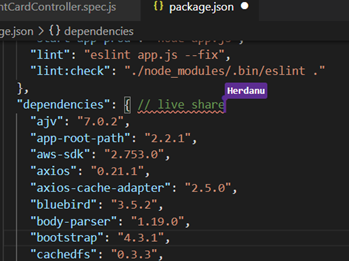
2. Follow the presenter
There is a feature to follow the presenter. Just choose a participant as presenter, then right click, and select follow participant. Then the presenter will control the screen.
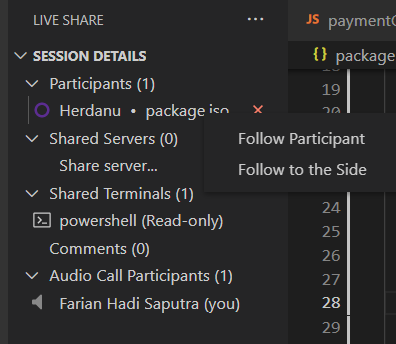
Using this feature, we can collaborate and perform pair programming with our teammates wherever we are.
Author:
Farian Hadi Saputra – Analyst