What is CRUD?
CRUD is an acronym for CREATE, READ, UPDATE and DELETE which are basic functions of persistent storage. CRUD operations can use forms or an interface view to retrieve and return data from a database.
| Procedures | Function |
| CREATE | This is a form view to create a new record in the database |
| READ | Reads the table records based on the primary key within the input parameter. |
| UPDATE | Updates the content of the table based on the specified primary key for a record. |
| DELETE | Deletes a specified row in the table. |
Create Application with CRUD Implementation
In this article we will create applications for personal records management with the following technologies:
- Java Servlets and Java Server Pages (JSP)
- JSP Standard Tag Library (JSTL)
- Java Database Connectivity (JDBC)
- MySQL database
- Apache Tomcat Server
The following tools can be used for the development:
- Eclipse IDE for Java EE Developers (one of the newer versions is recommended)
- Apache Tomcat ver 8.5
- MySQL Community Server and MySQL Workbench (GUI Tool)
- MySQL Connector for Java
Let’s get started with the application, following the instructions below step by step:
1. Create Database
Execute the following MySQL script to create a database named “psmsdb” and a table named ”stuff” (of course, you can named your own database and table):
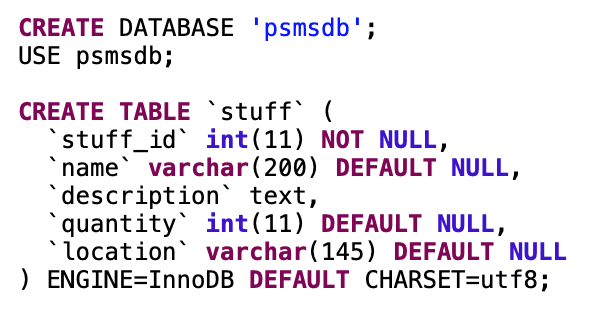
2. Create Project with Maven
In Eclipse IDE, click File > New > Other and Maven Project. Name the project “PSMS”

In the Maven POM dialog, fill Group ID , Artifact ID and Description as shown below:
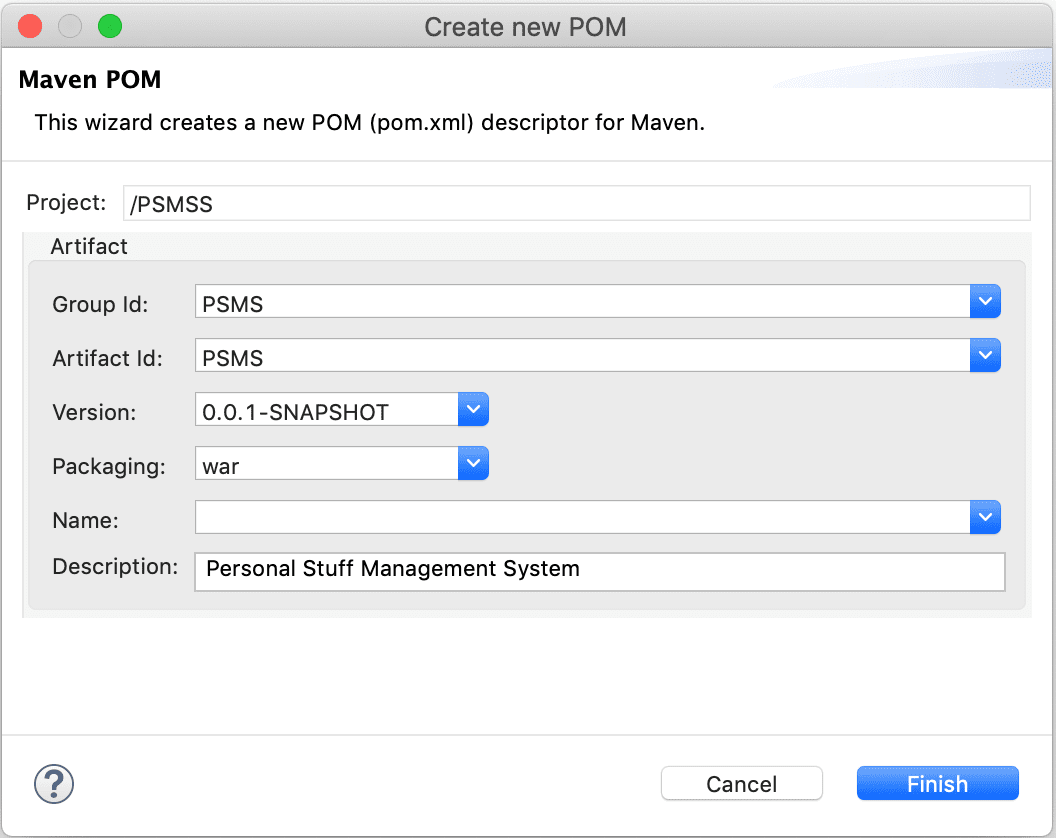
Then add the following dependencies to the pom.xml file:
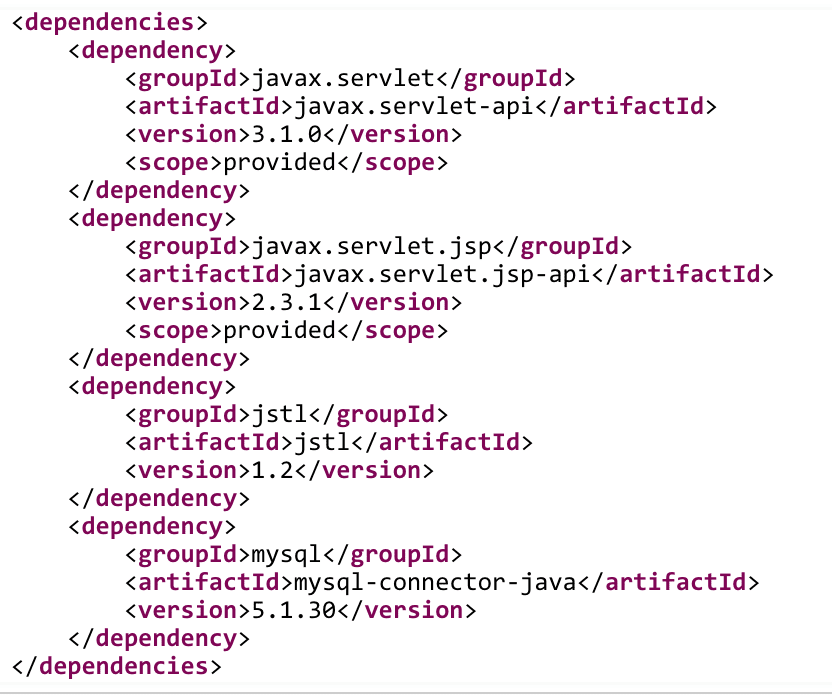
3. Writing Model Class
Next, create a model package. We will use the package name com.mitrais.psms.model. Then we can create a Java class named Stuff.java to model a stuff entity in the database with the following code:
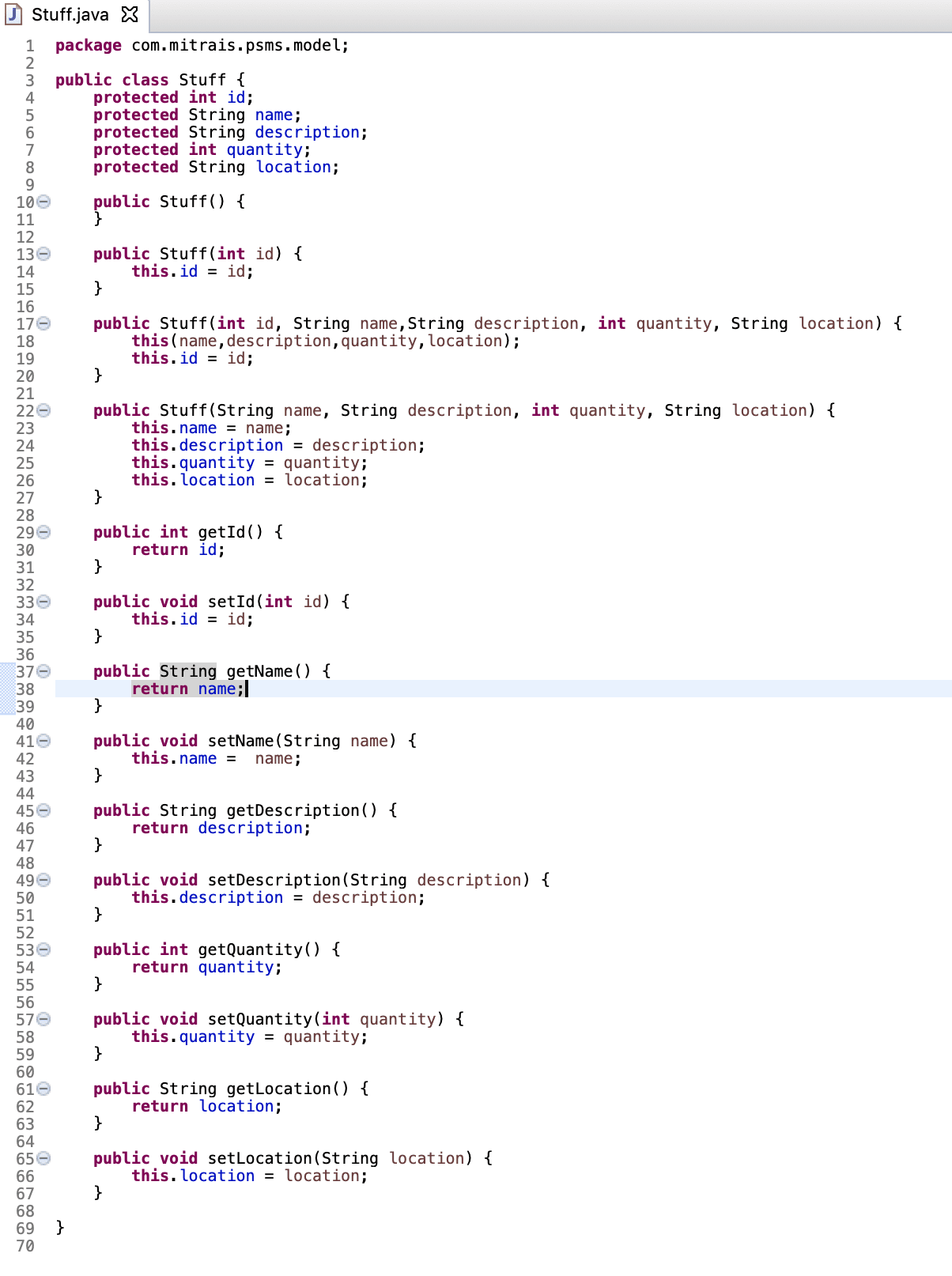
4. Writing DAO Class
- Create Datasource Class

- Create a datasource properties file in folder resources:

- Create DAO Interface

- Create new interface class to implement DAO Interface

We now need to implement a DAO (Data Access Object) class that provides CRUD (Create, Read, Update, Delete) operations for the table stuff in the database. Here’s the source code of the DAOStuff class:
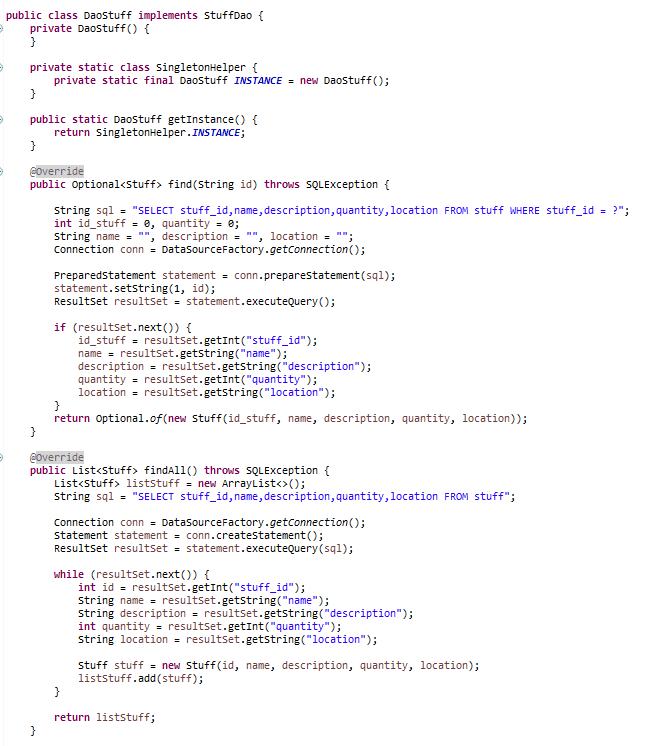
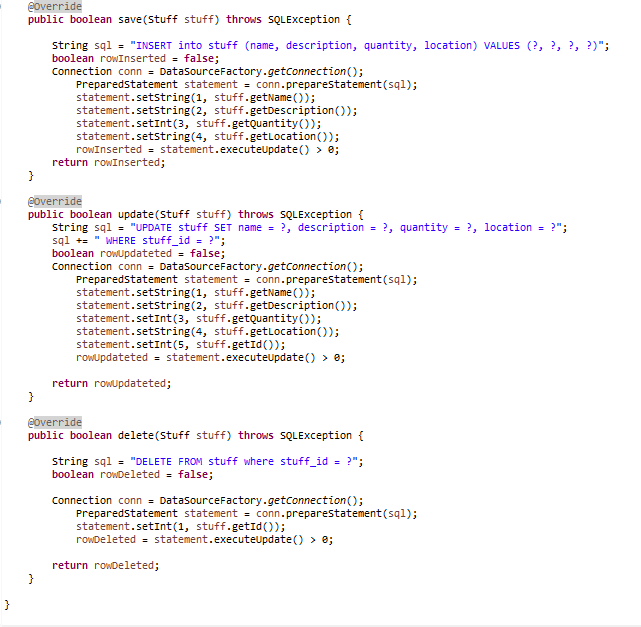
5. Create View/Form file
Create folders for css (in which to save all css/style files) and jsp (in which to save all jsp files) in WebContent folder :
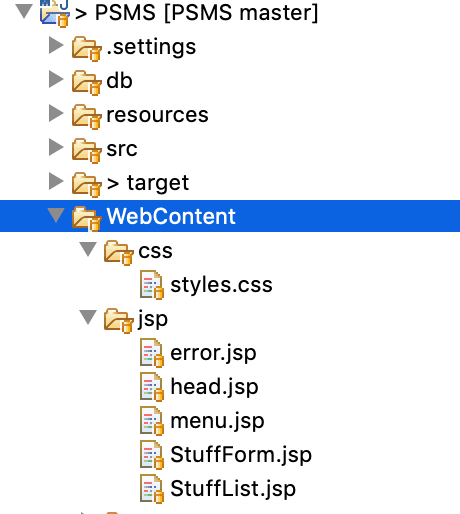
CSS File
Create the file style.css in folder css
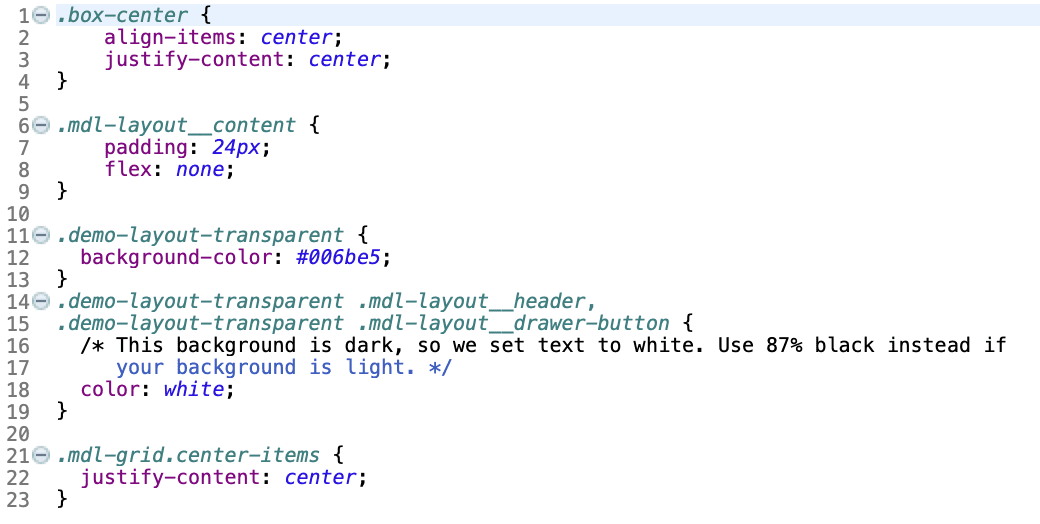
JSP File
Create a page with JSP for displaying all information from the database. The following is code of the JSP file under the WebContentdirectory in the project:
Create a head.jsp file in folder jsp
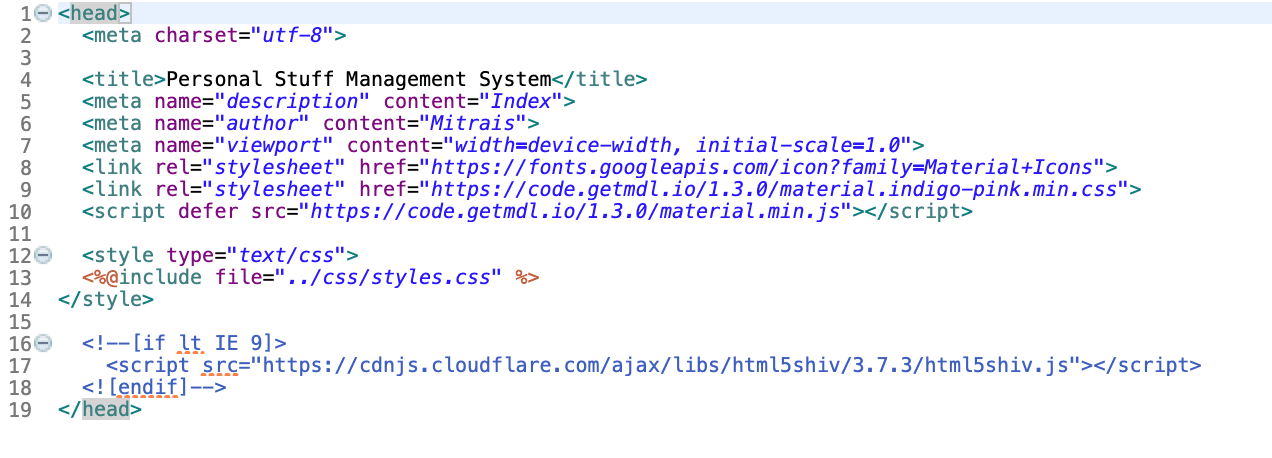
Create a file menu.jsp in folder jsp
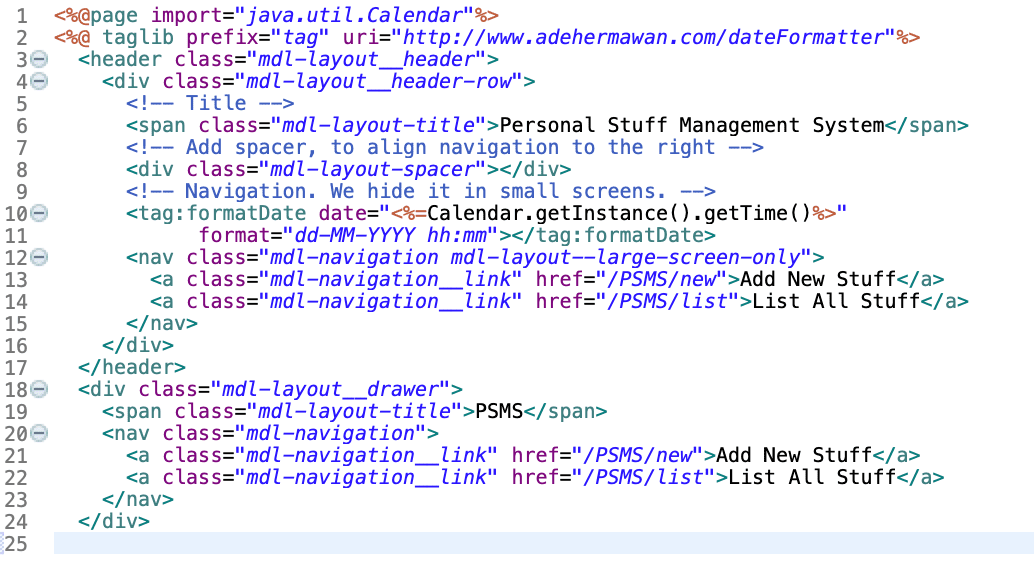
Create a file StuffForm.jsp in folder jsp
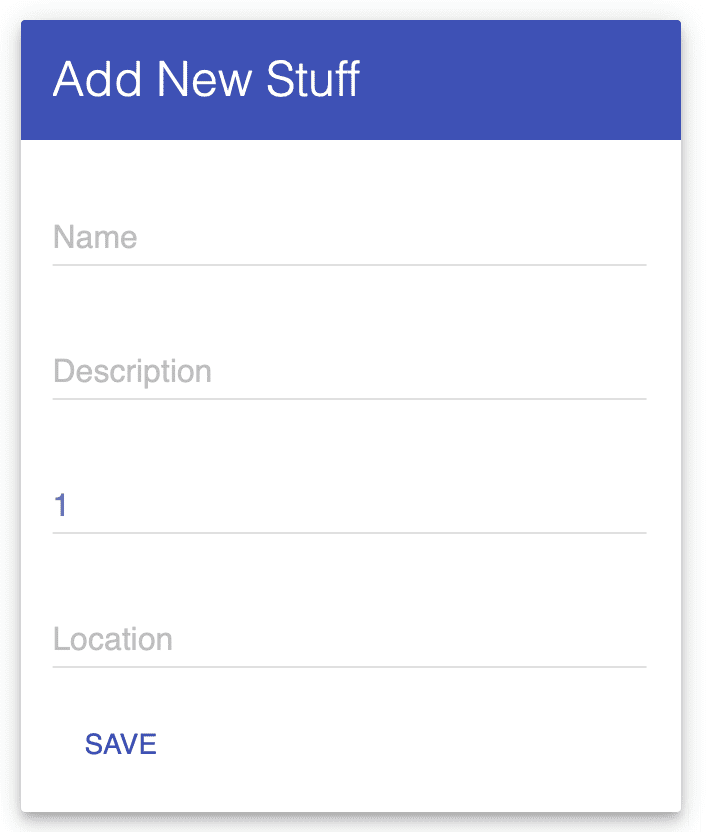
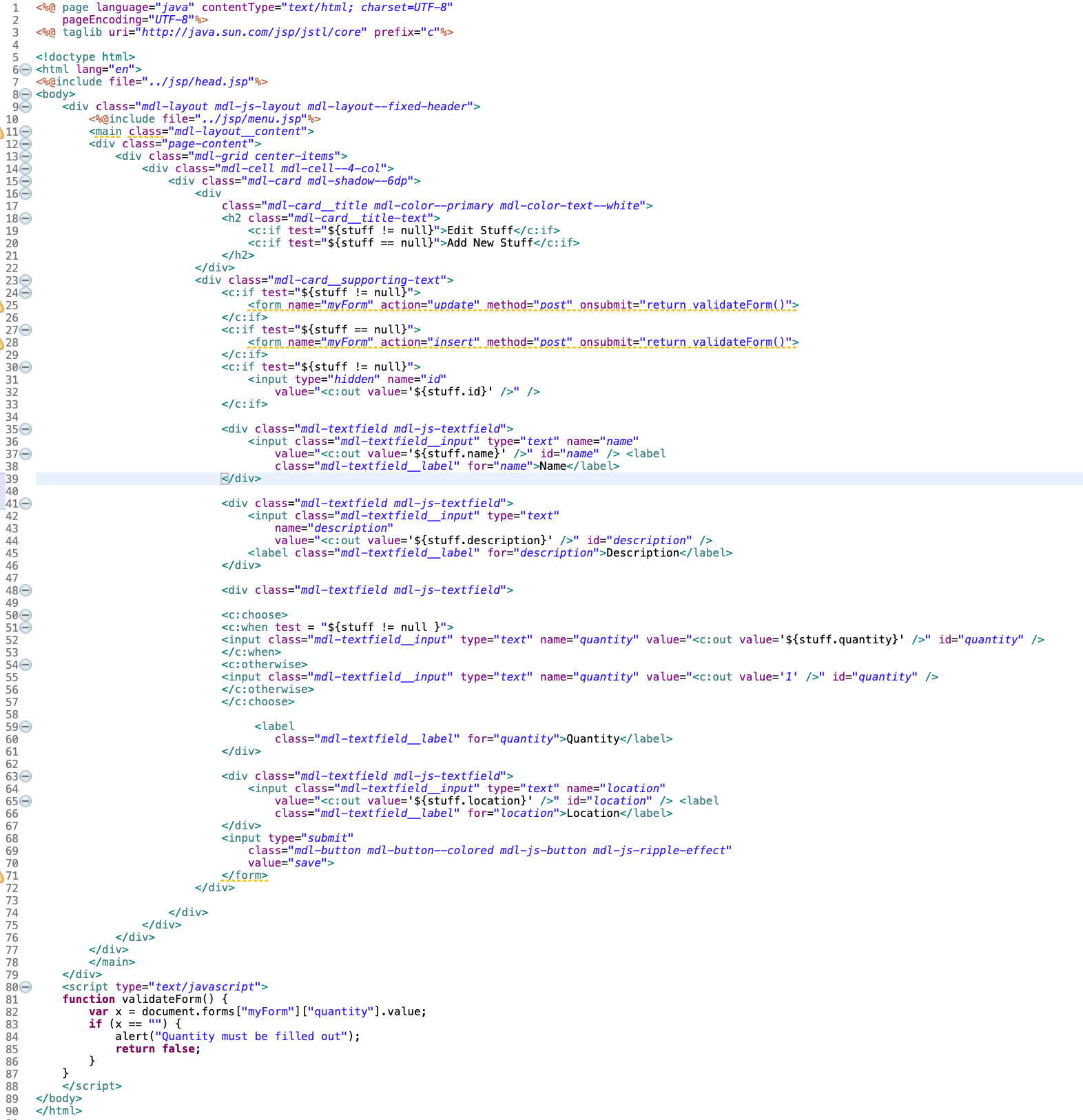
Create a file StuffList.jsp in folder jsp
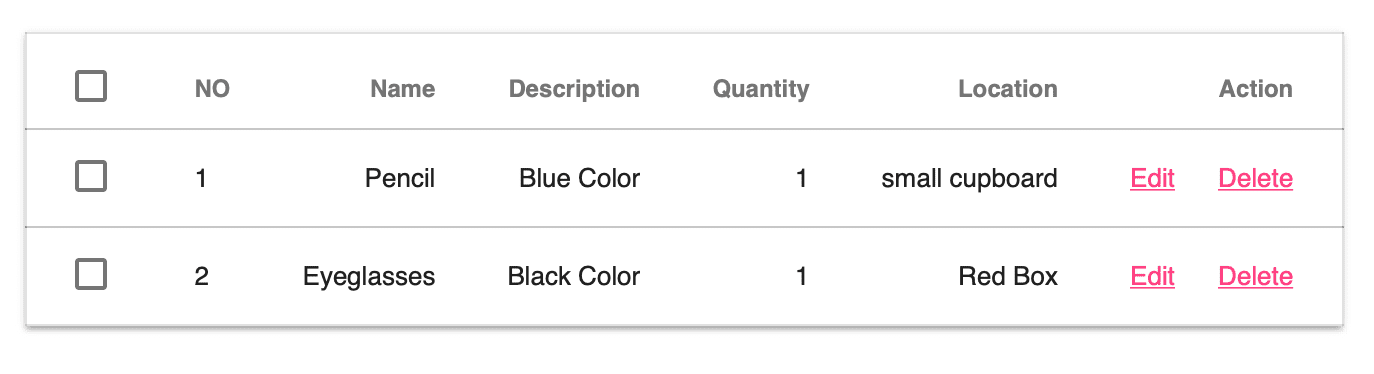
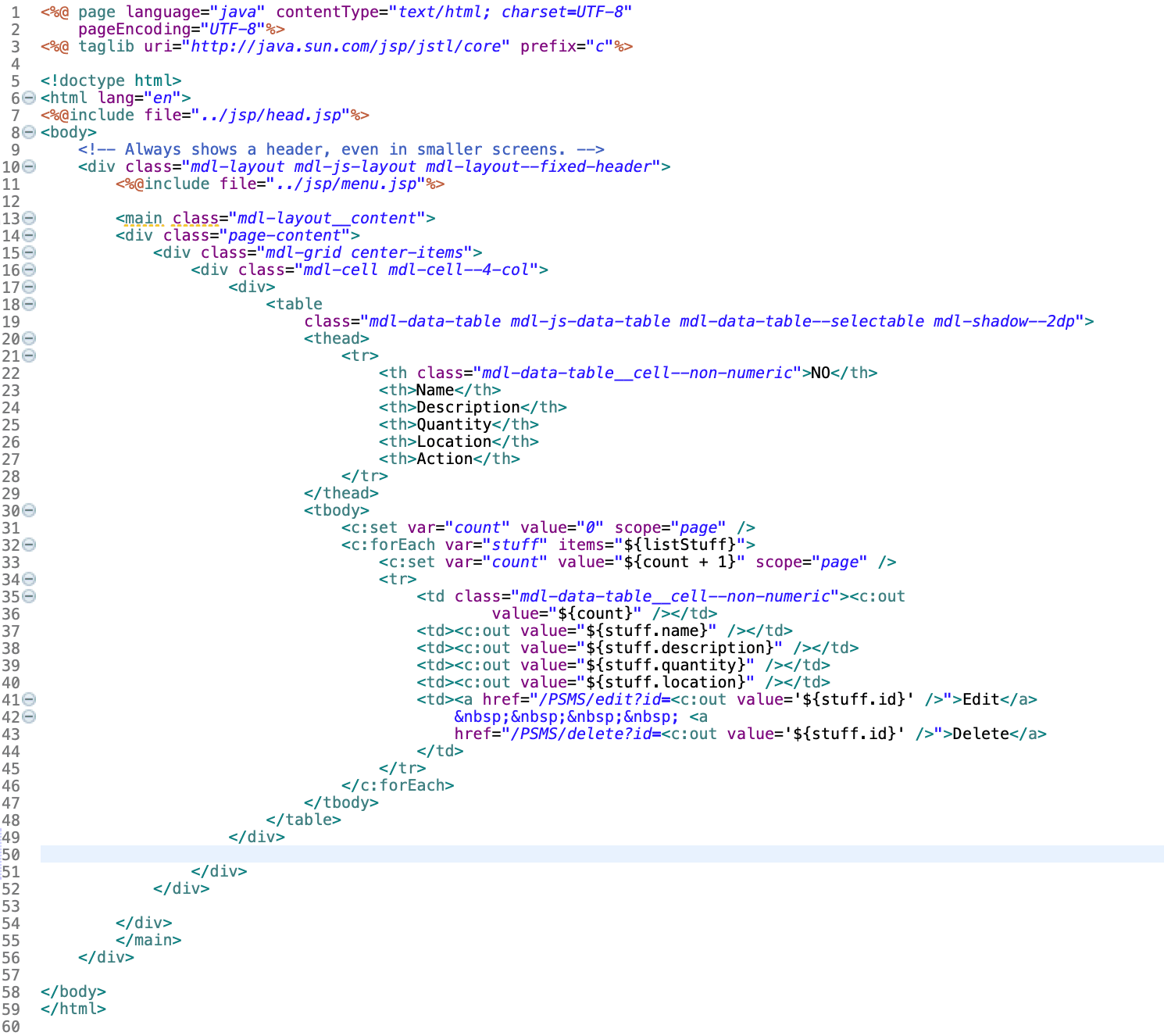
6. Creating Controller Servlet Class
Now, we can implement a Java Servlet that acts as a page controller to handle all requests from the client. Let’s look at the code first:
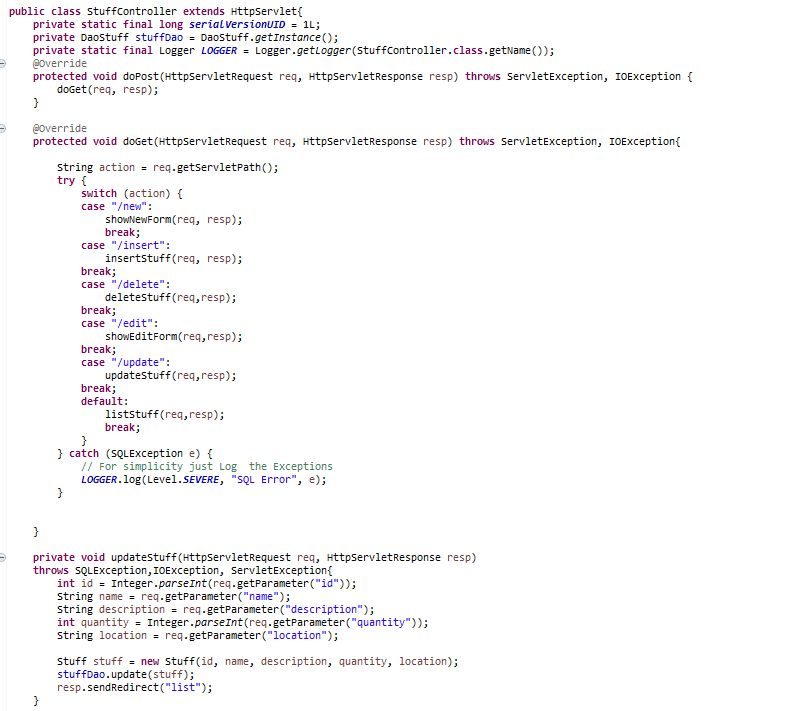
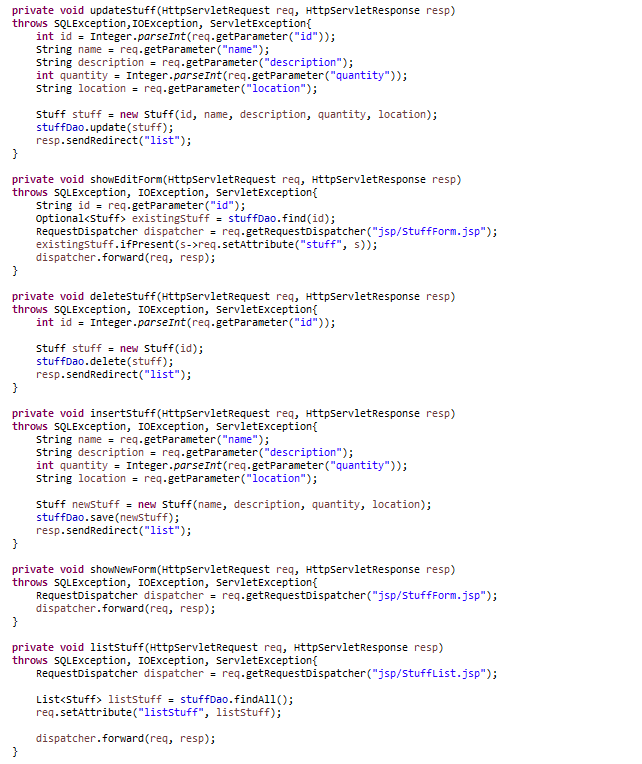
7. Deploying and Testing the Application
After we have completed the project code we need to deploy and test the application to check that it works.
Right click on project -> Run As -> Run On Server
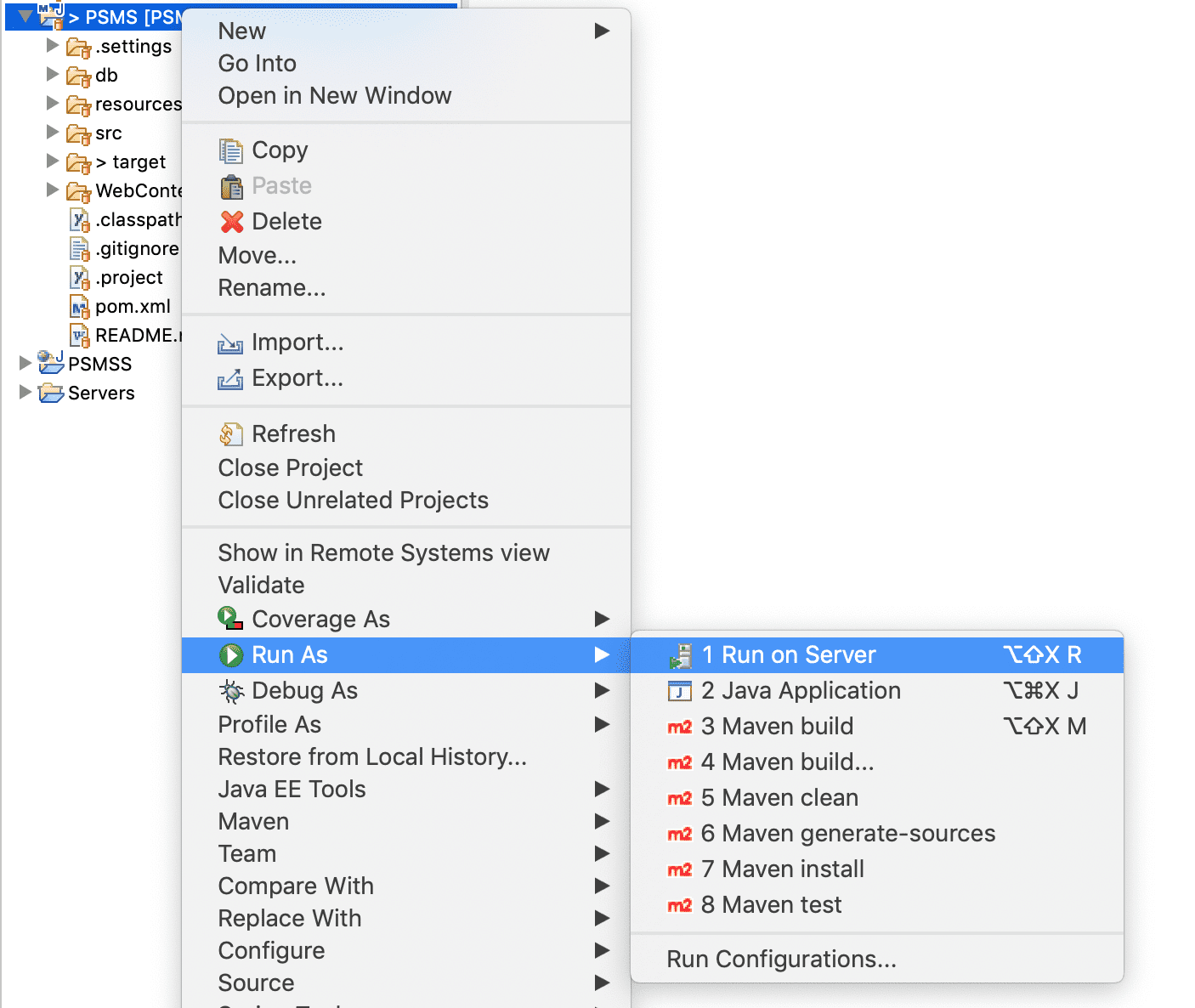
In the pop-up dialog choose Tomcat and then click finish
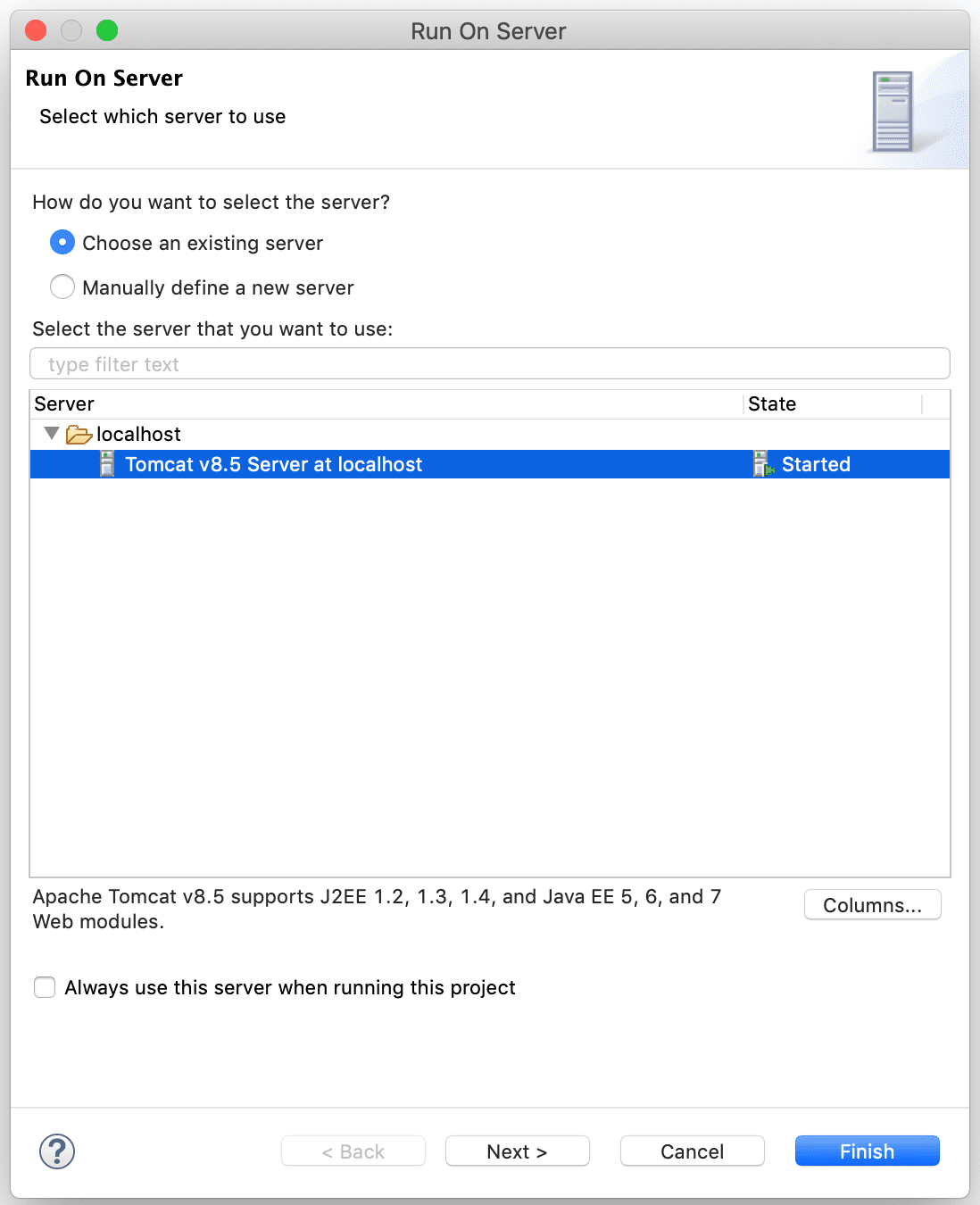
You can type the following url in the web browser to access the Personal Stuff Management Systems Application:
http://localhost:8080/PSMS
For the first time, the list is empty because there isn’t any information contained there yet:

Click on the hyperlink Add New Stuff to begin adding a new stuff:
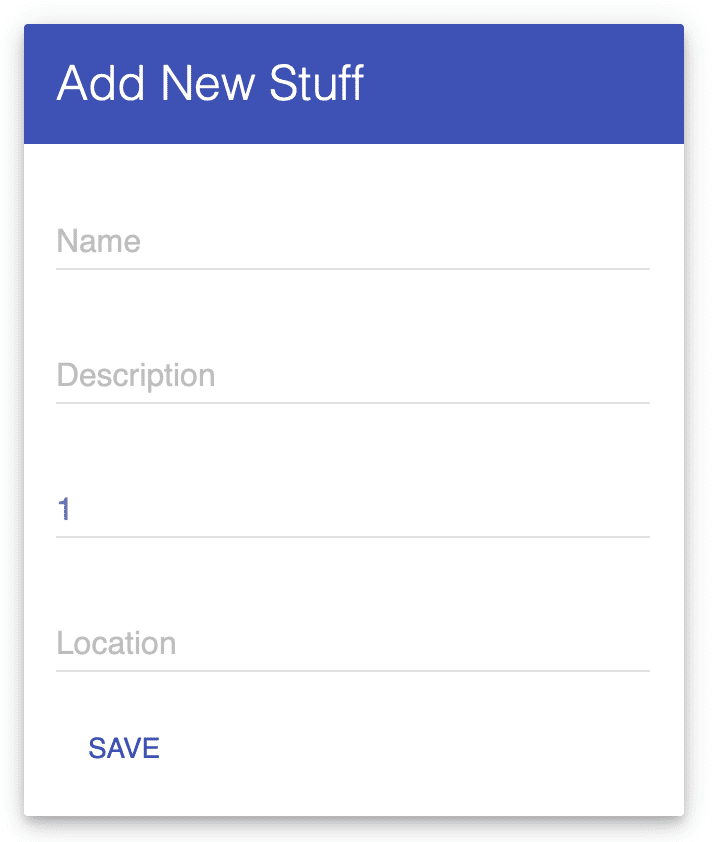
Enter stuff information (Name, Description, Quantity and Location) and click Save. The page will redirect to the list pages, as shown below:
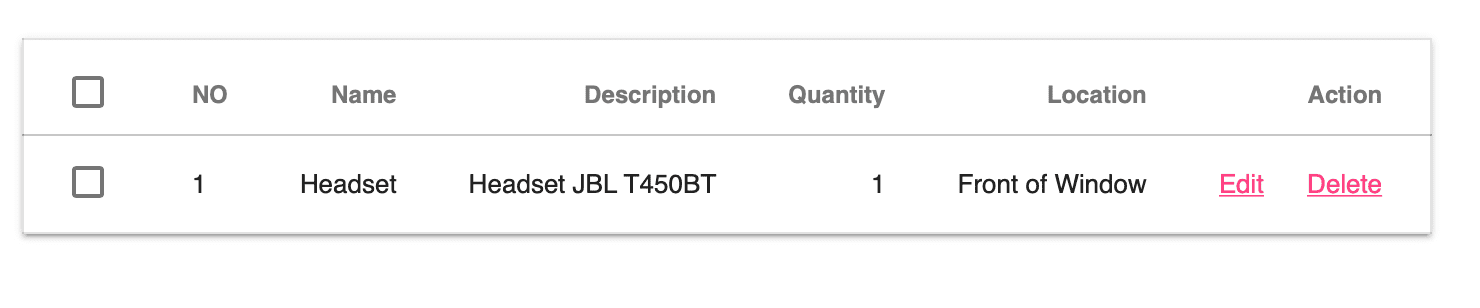
In this page you will see all items in database, and you can click on the link Edit and Delete to update and remove items.
References:
https://en.wikipedia.org/wiki/Create,_read,_update_and_delete
https://www.javatpoint.com/jsp-tutorial
https://www.javatpoint.com/crud-in-jsp
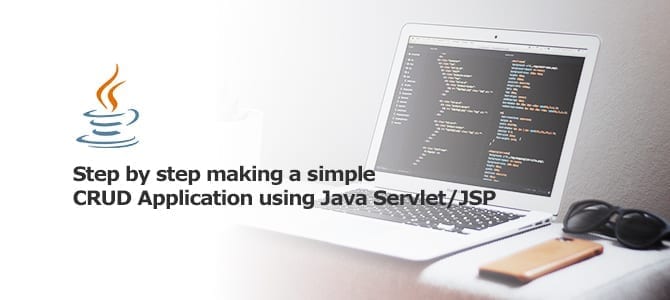
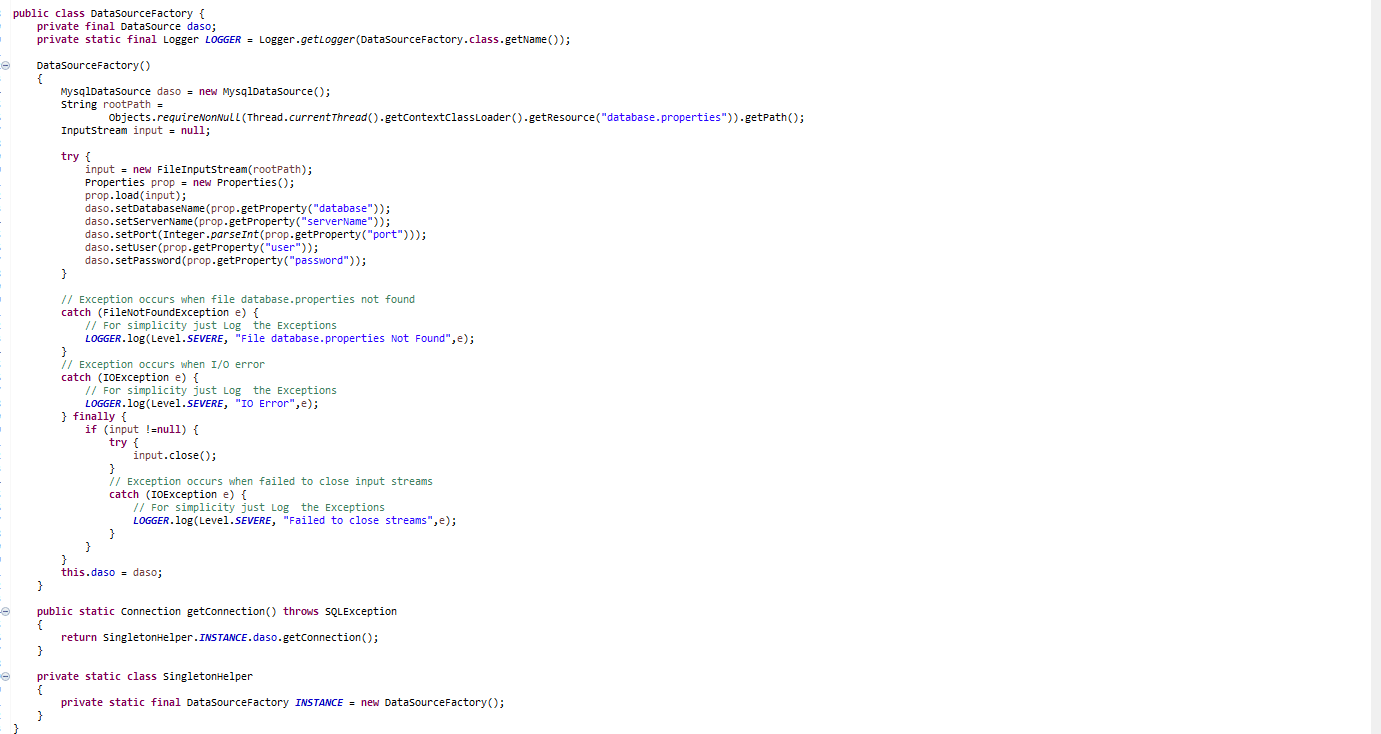
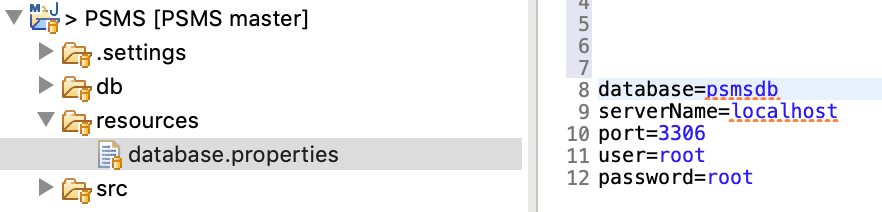
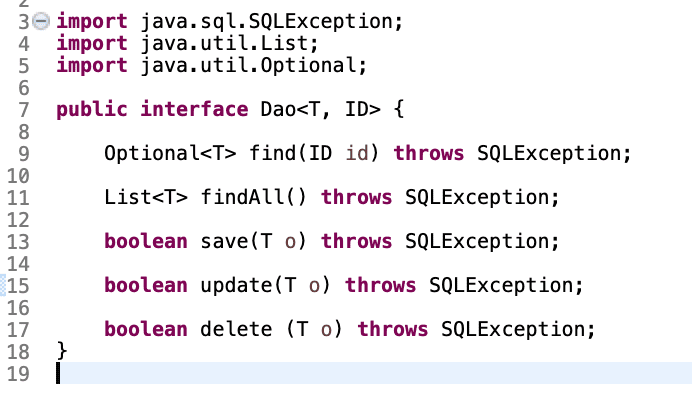
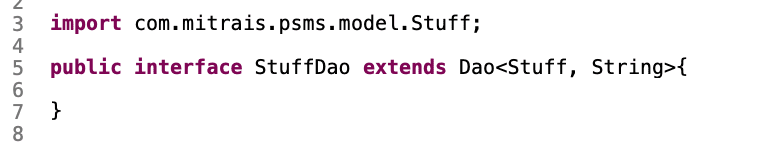
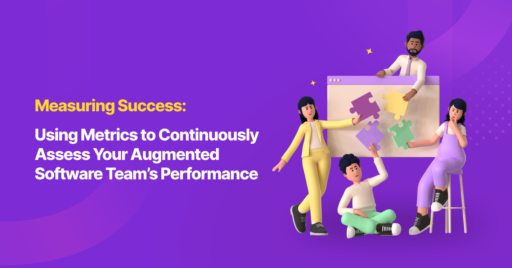
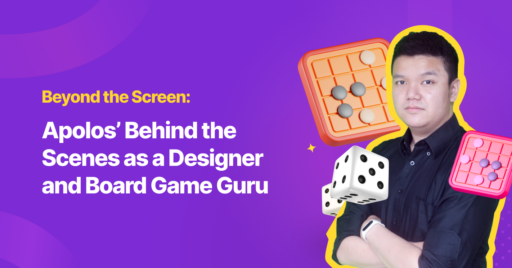
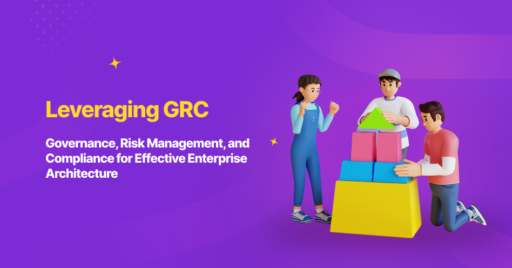



how can i integrate to my admin portal